You can improve your workflow in Batch or Batch FX by deactivating certain nodes and rendering only the nodes that you want to process right away.
For any node, you can pass the Front, Back, Matte, or Key-in clip—depending on the type of node you select and its source tab inputs—as the input to the next node in a branch. If you bypass a node with multiple outputs (such as Action and Modular Keyer), the matte output will be the same as the result output (depending on the current selection in the Bypass box).
To bypass a node input:
- In the schematic, select the node whose input you want to bypass.
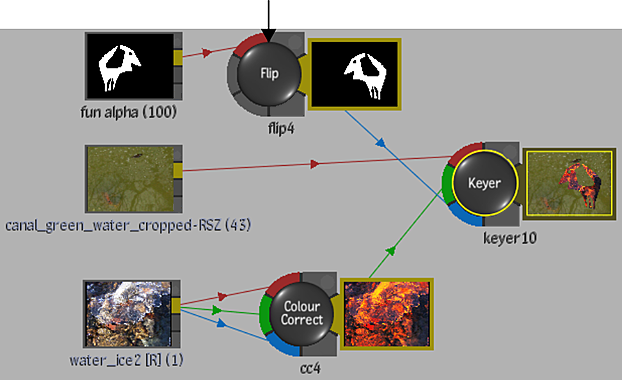
- Enable Bypass.
The Bypass box becomes active.
- Select the clip that you want to pass as the input to the next node from the Bypass box. Note: The Flip node, which was selected in step 1 of this example, has input tabs for a front source. Therefore Front is the only option in the Bypass box.
The output tab of the bypass node changes colour. In the following example, the tab turns red indicating that the Front input is passed to the next node in the tree. As well “(Bypass)” is added to the node name.
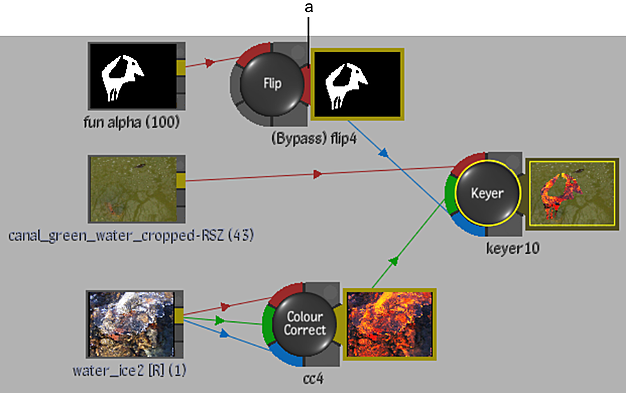
(a) Output tab of bypassed Front input
To unbypass nodes:
- Do any of the following:
- Select the node with the bypassed input and disable the Bypass button.
- If the bypassed node is part of a multi-selection in the schematic, click Disable Bypass On Selection.
Note: Click Restore Bypass On Selection to redo the bypass.