In the Animation Channel Editor, you can change the vertical scale of an animation curve or a selection of keyframes and change keyframe values for a channel or a group of keyframes while maintaining each keyframe's relative frame position.
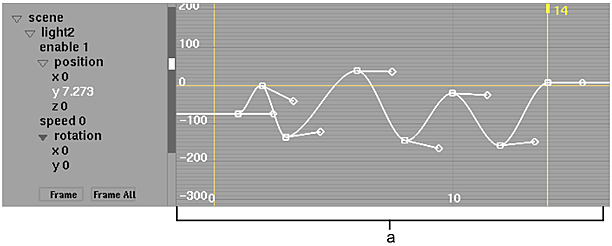
(a) Original animation curve
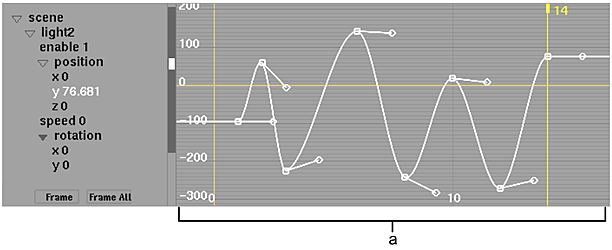
(a) YScale used to scale the curve based on a selected keyframe
To change the values of keyframes proportionally:
- In the Animation Channel Editor, select a channel or group of keyframes.
You can select more than one channel or a group of keyframes from more than one animation curve.
- From the Tools box, select Y Scale.
- Click the keyframe that will determine the centre of the Y Scale.
- Drag up to increase the value or down to decrease the value of the other keyframes relative to the selected keyframe.
YScale works differently if you select more than one curve. For the other selected curves, the number of the frame that you select is verified in all animation curves. If the animation curve has a keyframe at the selected frame, this keyframe is used as the centre of the Yscale. This keyframe then sets the proportional scale calculation. If the animation curve does not have a keyframe at the selected frame, the curve remains unscaled.