Each of the three control surface panels are designed to perform different functions.
The following image shows the Navigation panel.

Use the Navigation panel to:
- Select menus. Pressing one of the menu buttons along the top of the panel activates a menu. For example, pressing the Grade button activates grading functionality.
- Reset or bypass the currently selected menu.
- Cache memory.
- Navigate the Storyboard.
- Pan and zoom the image.
- Copy grades.
- Activate mouse functionality.
- Add keyframes.
- Revert and compare grades.
- Toggle playback mode between Storyboard and clip loop.
- Switch playheads.
- Scroll shots.
- Undo and redo actions.
- Perform actions with the Grade bin.
- Adjust printer lights.
- Jump to specified frame number or timecode on the Storyboard.
- Show or hide user interface elements.
- Adjust the appearance of the panels.
The following image shows the Function panel.
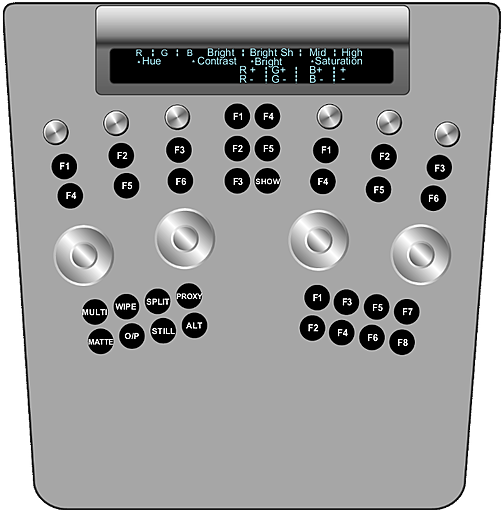
Use the Function panel to work in the menu you activated in the Navigation panel. For example, if you pressed the Key menu button in the Navigation panel, the functions for pulling a key are activated in the Function panel. The features available on the Function panel depend entirely on the menu selected in the Navigation panel. You can use the digital display at the top of the panel as a guide for understanding how functionality is distributed when a given menu is active.
You can also use the Function panel to set viewing modes. Some of the viewing functions included in the Function panel include Multi view, Dual view in 2-up mode, Dual view in Wipe mode, proxy view, output view, and print view.
The following image shows the Colour Grading panel.

Use the Colour Grading panel for most grading functions. Colour grading functionality is split between the Colour Grading and the Function panels. The Colour Grading panel is always in grading mode. Depending on the colour space selected in the Setup Project menu, either Linear or Logarithmic functionality is available.
The Colour Grading panel also contains the tablet.