An emissive map uses colours to simulate a glowing effect within the texture. The effect of an emissive map does not go beyond the limits of an object, and therefore cannot be used to generate glows around the rest of the scene or the surrounding objects.
To add an emissive map:
- In the schematic, select the surface or 3D geometry to which you want to apply the emissive.
- Click Media.
- In the Media menu, select the media you want to use for the emissive.
- Do one of the following:
- Drag the Emissive Map node from the node bin and place it in the schematic.
- Drag the Emissive Map node from the node bin and place it where you want it in Result view.
- Double-click the Emissive Map node. You do not need to be in Schematic view to add a node in this manner.
The emissive object is added to the schematic with its own parent axis. The new axis is the child of the selected surface or geometry. In Schematic view, the number in brackets next to the name of the Emissive node indicates the media used for the emission.
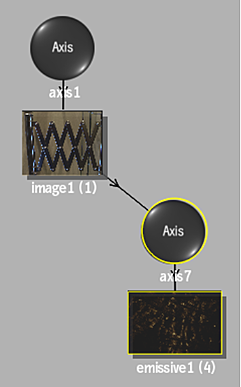 To specify different media as the emissive source, select the media in the Media menu, then click Apply.Note: If you accessed Action as a Timeline FX, you are limited to one front/matte media, and therefore may not get the desired result. In this case, you can access Action from Batch or Batch FX, or from the Tools tab.
To specify different media as the emissive source, select the media in the Media menu, then click Apply.Note: If you accessed Action as a Timeline FX, you are limited to one front/matte media, and therefore may not get the desired result. In this case, you can access Action from Batch or Batch FX, or from the Tools tab. - Double-click the Emissive node in the schematic, or follow the tab population rules for the Object menu (see Populating Menu Tabs of Selected Objects).
The Emissive menu appears.