When you are satisfied with the dust removal results, you can render your material. Two rendering options are available depending on whether you render using the Render menu or the Dust menu:
- When you render from the Render menu, you have the option of turning dust metadata on or off. When dust metadata is on, you render dust removal changes made to the grade. Otherwise, dust removal is not included in the render files. Render files are created for the entire region selected for render and saved to a separate directory. See Rendering Shots and Rendering Dust Metadata.
- When you render from the Dust menu, the render files replace the original files, and the originals are backed up to a sub-directory called Original. You can therefore work with dust-free frames while continuing to point to the original footage directories during the course of the project. You can render the current frame or the shot. Only those frames containing changes are rendered. If you change your mind and want to revert to the original shot, you can restore it.Note: When you render from the Dust menu, the rendered result is visible from all menus except the Dust menu. In this menu, boxes and their settings remain in place, giving you the option to tweak them further and re-render if needed.
To render from the Dust menu:
- Navigate to the shot containing frames you want to render.
- Do one of the following:
- To render the current frame, click Frame.
- To render all frames in the shot that have been modified, click Shot.
- To render the entire timeline, Shift-click the Shot button.
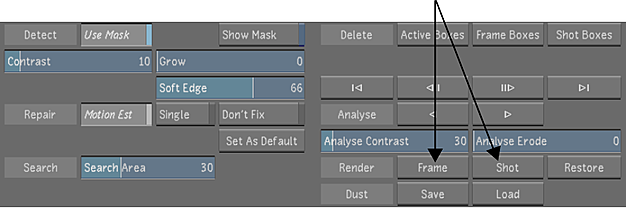
The frames are rendered.
To restore the original shot:
- Navigate to the shot.
- Click Restore and confirm by clicking it a second time.
The entire rendered shot is replaced with the original.
Note: The boxes are retained. Therefore, if you want to start from scratch, you must delete the boxes first.