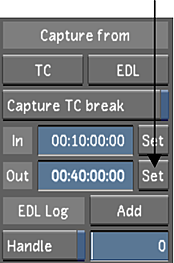You can set in and out points to select the material to capture from an external video source.
To set in and out points:
- Set the in point. Use one of the following techniques:
- Enter the in point timecode by typing the value directly in the In field.
- Navigate to the in point using the VTR transport controls, and then, in the Capture from group, click Set next to the In field.
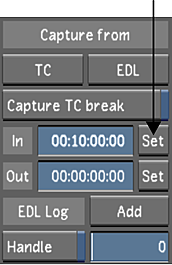
- Set the out point. Use one of the following techniques:
- Enter the out point timecode by typing the value directly in the Out field.
- Use the VTR transport controls to navigate to the out point, and then, in the Capture from group, click Set next to the Out field.