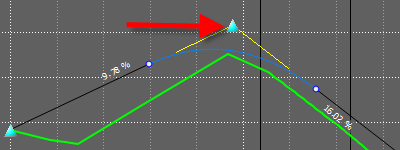A point of vertical intersection (PVI) on a design road can be moved in any of the following ways:
- Constrained by station or elevation
- Constrained by an incoming or outgoing grade
- Specified by numeric input of station or elevation
- Unconstrained
Tip: To move multiple PVIs at the same time, use either Shift-click or Ctrl-click to select them on the Profile View panel.
Constrained by station or elevation
- Click
 Edit.
Edit. - Select the design road.
- Rotate and pitch the model so that the vertical manipulators are visible.
- Click the PVI you want to move.
Blue guides appear, indicating the directions along which movement is constrained.
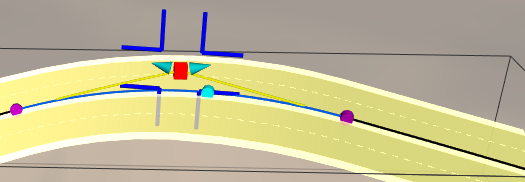
- Drag the PVI along the blue guides:
- Drag horizontally to change the station.
- Drag vertically to change the elevation.
Constrained by incoming or outgoing grade
- Click
 Edit.
Edit. - Select the design road.
- Rotate and pitch the model so that the vertical manipulators are visible.
- Click the manipulator for the grade you want to maintain.
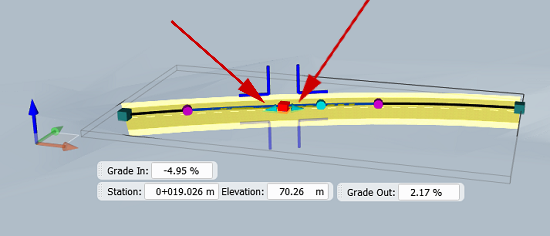
- Drag the manipulator along the tangent.
The curve moves along the tangent, and its radius is maintained. The adjacent grade is updated accordingly.
Specified by numeric input of station or elevation
- Click
 Edit.
Edit. - Select the design road.
- Adjust the rotation and pitch of the model so that the vertical manipulators are visible.
- Click the PVI you want to move.
- Enter the desired values for the station and elevation in the mini toolbar.
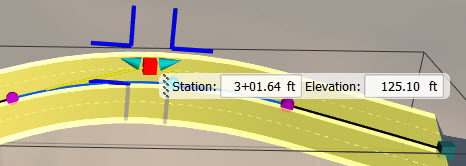
Unconstrained movement
- Click
 Edit.
Edit. - Select the design road.
- In Profile View, click the PVI you want to move and drag it to the desired location. Ctrl+click or Shift+click to select multiple PVIs to move.