To display InfraWorks 360 Home, open Autodesk InfraWorks 360, or if you are already running the application, click the Switch to Home icon.
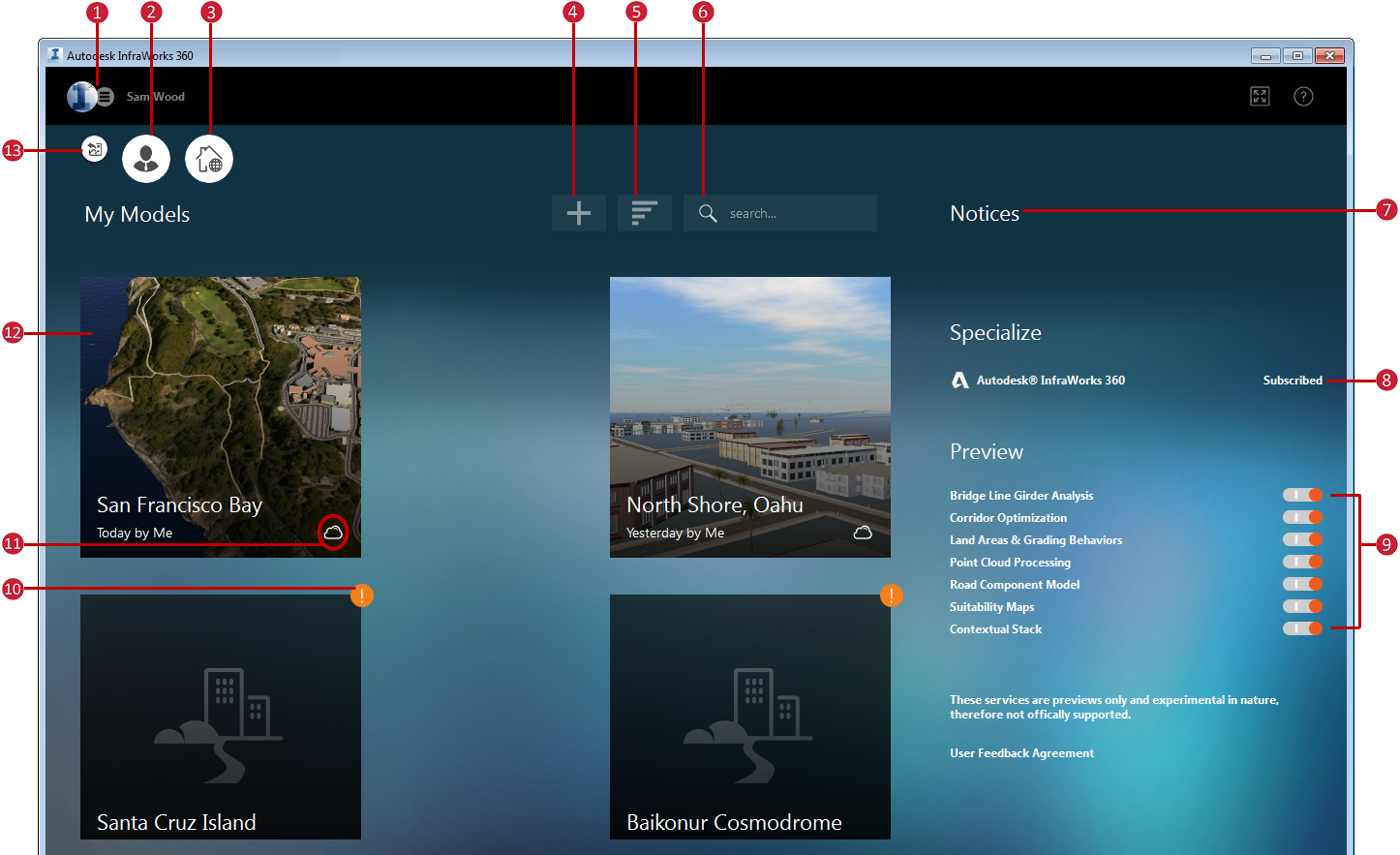
- Click your profile photo to display a drop-down menu. You can manage your Autodesk 360 Profile, set Application Options, view InfraWorks 360 in a web browser, or Sign Out. See: Utility Bar for more information.
- Manage groups and cloud models. Click
 to display a horizontal menu.
to display a horizontal menu.
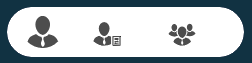
Click
 to manage online models and scenarios.
to manage online models and scenarios.
Click
 to manage group membership.
to manage group membership.
- Click
 to view InfraWorks 360 in a web browser.
to view InfraWorks 360 in a web browser.
- Click
 to display a horizontal menu.
to display a horizontal menu.

- Select Model Builder to let Model Builder find and acquire high-resolution data layers, then build a model of the Area of Interest you define.
- Select New to create a model manually.
- Select Open to launch a model file from your local system or a mapped network drive.
- Click
 to filter your models by Date Modified, Name, Design Group, or Author.
to filter your models by Date Modified, Name, Design Group, or Author.

- You can also find a model using the search bar.
- Relevant notifications about your InfraWorks 360 account will appear here.
- Displays your subscription status to InfraWorks 360.
- Preview features may be enabled, although they are not officially supported. You must restart InfraWorks 360 for enable or disable of preview features to take effect.
 Models created in previous versions of
InfraWorks 360 will display an upgrade warning. Be aware that once a model has been upgraded to the latest release of
InfraWorks 360, you cannot open that model in previous versions of
InfraWorks 360
Models created in previous versions of
InfraWorks 360 will display an upgrade warning. Be aware that once a model has been upgraded to the latest release of
InfraWorks 360, you cannot open that model in previous versions of
InfraWorks 360
- If the model is locally stored on your machine, you will be prompted to upgrade your model due to database schema changes. It is recommended to Create a Copy before upgrading, in order to maintain data backups.
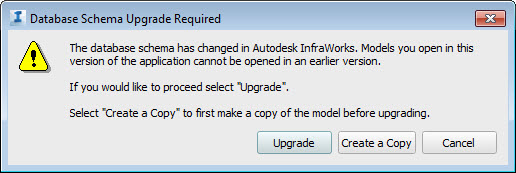
- If the model is stored in the cloud and shared with a design group, you will need to upgrade the shared model to the latest release of
InfraWorks 360 before you can open it. Other members of the design group will not be able to open a copy of the shared model in a previous version of
InfraWorks 360 after the shared model has been upgraded.
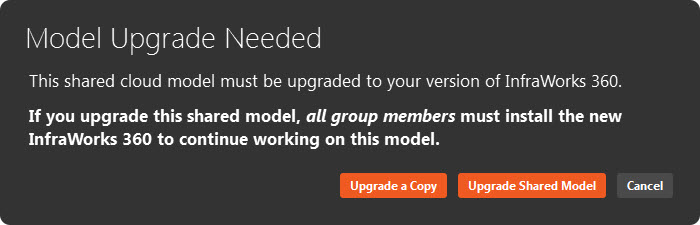
- If the model is locally stored on your machine, you will be prompted to upgrade your model due to database schema changes. It is recommended to Create a Copy before upgrading, in order to maintain data backups.
- Model status. Models can appear as cloud or local.
Model Status Description Local 
Local models are stored on your local system or a mapped network drive. When published to a design group, local models become cloud models. Cloud 
Models that are stored in the cloud. This includes models that were generated by Model Builder. If you delete a model from its design group, it will be displayed as a local model, but you will not be able to republish it. - Click a model tile to open that model.
- Switch back to your most recently used model.
Additional Information
Hover your cursor over model tiles to view additional options and information.
| Status | Example | Hover |
|---|---|---|
| cloud
|
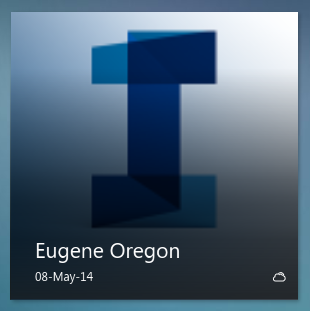
|
Hover over
|
| local
|
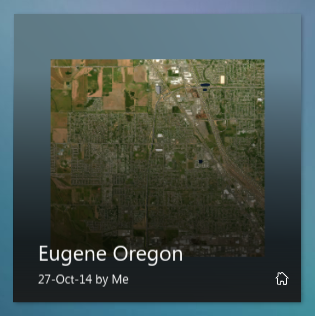
|
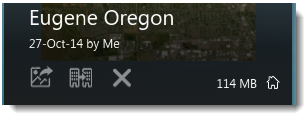
|
 to open the model.
to open the model.
 to duplicate the model. This will create a local, disconnected copy of the model.
to duplicate the model. This will create a local, disconnected copy of the model.