Use the Style Rules panel to define expressions that determine the appearance of features.
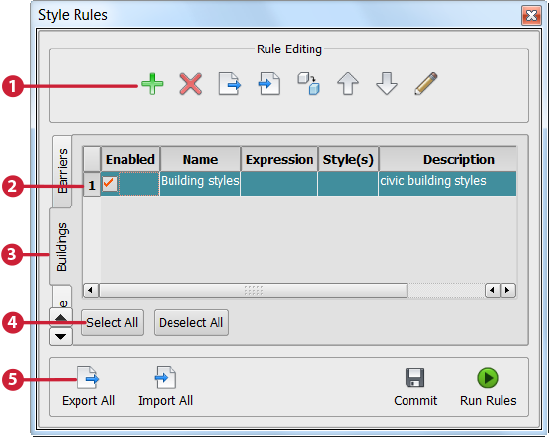
The elements in the Style Rules panel are:
-
Rule Editing Tools
Icon Name Description 
Add Rule
Creates an empty rule for the current category.
Double-click the rule to display the Rule Editor, where you define the rule. For more information, see Define Style Rules.

Delete Selected Rule
Removes the selected rule from the Style Rules Panel. You can re-import it if you need it again.

Save Selected Rules
Saves all selected rules to an XML file that you specify. You can import the rules using the Load Rules option.

Load Rules
Imports style rules from the XML file you specify. The rules are added to the current category of the Style Rules Panel.

Copy Selected Rule
Duplicates the current style rule to the current catalog. Use this option to create a new style rule that is similar to the one you are copying. The copy appears in the preview area. Double-click it to make your changes.


Move Selected Rule Up/Down
Moves the selected rule up or down one position in the list. Rules are applied in the order that they appear in the list.

Edit Selected Rule
Opens the Rule Editor, where you can define or edit a rule. For more information, see Define Style Rules.
- Style Rules — Each row in the list represents a rule. Rules are applied in the order that they appear in the list.
- Category Tabs — Each tab contains catalogs of style rules for a particular feature class. Because style rules use expressions, and expressions use properties that are specific to a feature class, you must select the tab for the feature class whose rule you are defining or editing.
- Select All/Deselect All — Use these buttons to select or deselect rules for any operation.
- Global Rule Tools — Use these tools to affect all rules of all rule types.
Icon Name Description 
Export All
Saves all rules of all rule types to an XML file that you specify.

Import All
Loads rules for all rule types from an XML file that you specify.

Commit
Saves changed rules of any rule type to the database.

Refresh
Saves changed rules of any rule type to the database and also initiates a regeneration of the model.