Whenever Simulation mode is active, you can right-click in the graphics window to display the Simulation player marking menu. Six marking menu nodes duplicate the options found in the Simulation player. The options are:
- Go to Previous Operation
- Go to Next Operation
- Pause
- Play
- Go to Previous Move
- Go to Next Move
Several other options appear in the overflow menu located just below the marking menu.
- Loop - Selecting Loop plays the simulation in a continuous loop. To cancel the continuous loop playback, right-click in the graphics window and select Loop once again from the overflow menu.
- Go to Previous Event - An Event is defined as a collision detection displayed on the Simulation Player Timeline control at the bottom of the graphics window.
- Go to Next Event
About Toolpath Position Bookmarks
You can also add, view, and remove bookmarks to a toolpath position using other overflow menu options in the Simulation player marking menu. The options include:
- Go to Previous Bookmark - moves to the previous bookmark in the toolpath.
- Go to Next Bookmark - moves to the next bookmark in the toolpath.
- Add Bookmark - adds a bookmark at the current toolpath position. Keep in mind that any added bookmarks are automatically cleared when you regenerate an operation.
- Remove Bookmark - removes the current bookmark.
- Remove All Bookmarks - removes all the bookmarks.
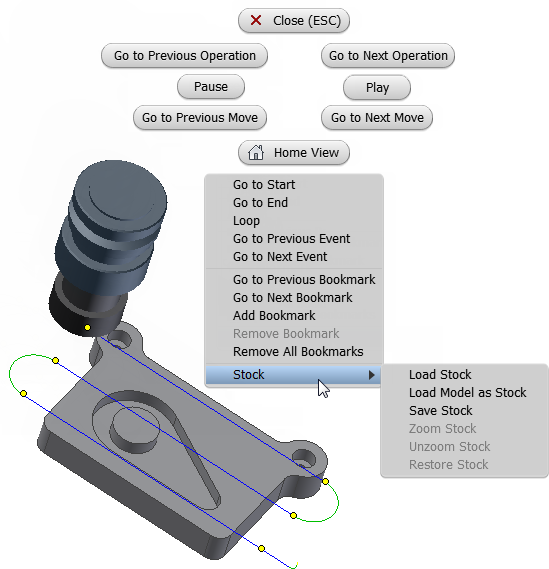
The bookmark options in the Simulation player marking menu. The six yellow circles on the toolpath indicate existing bookmarks.
Additional Simulation Player Marking Menu Stock Options
Additional overflow marking menu options are available when the Standard stock mode is selected during stock simulation.
By default, the stock simulation uses the stock defined in the setup. If you just want to check if your part is gouged, the fastest solution is to use the setup model as the initial stock. Inventor HSM allows you to do this without changing any settings by selecting Load Model as Stock from the Simulation player overflow marking menu. You can revert to the setup stock by selecting Restore Stock from the same menu.
The current stock can be exported to a stereolithography file (.stl) by selecting Save Stock from the overflow menu when the animation is not running.
Zoom and Unzoom Stock
- Zoom Stock - Recalculates the stock for a smaller area at the current mouse position.
- Unzoom Stock - Recalculates the stock to the previous stock area.
- Restore Stock - Reverts all the way back to the job stock box.