|
Access: |
Ribbon:
CAM tab
 Manage panel
Manage panel
 Options
Options

|
The CAM Options dialog box is comprised of four tabs with settings that allow you to adjust various behaviors within Inventor HSM.
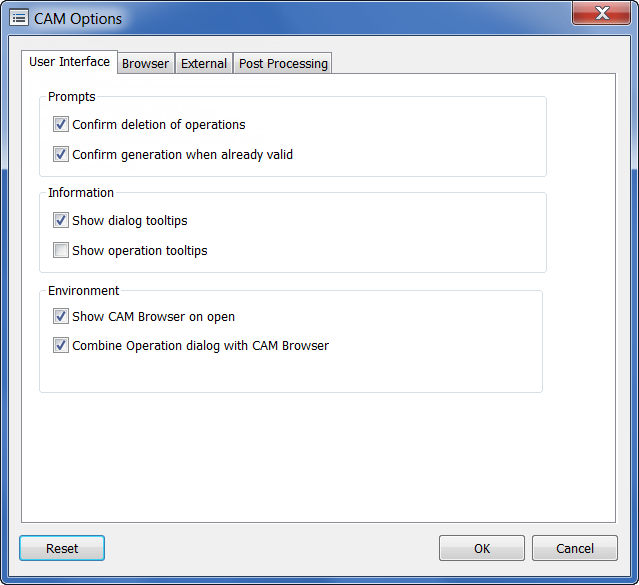
The CAM Options dialog box. You can restore the default settings at any time by clicking the Reset button that appears on each tab.
User Interface tab
- Confirm deletion of operations - Displays a prompt asking you to confirm the deletion of a selected operation from the CAM Browser.
- Confirm generation when already valid - You are prompted to proceed with a regeneration when the toolpath is already valid.
- Show dialog tooltips - Shows tooltips for the controls in a dialog box.
- Show operation tooltips - Hover your mouse over a node in the CAM Browser to display machining details (description, strategy, tool description, etc.) for the selected node.
- Show CAM Browser on open - Display the CAM Browser and the CAM ribbon when a document containing CAM data is opened.
- Combine Operation dialog with CAM Browser - Normally the Operation dialog shares the same window as the CAM Browser. Disable this setting to view the Operation dialog as a separate and dockable window.
Browser tab
- Show tool number - Displays the tool number in brackets ([ ]) in front of the strategy name.
- Show tool compensation offsets - When length and diameter offsets are applied to a tool in the Tool Library, the new values are displayed alongside the tool number.
- Show tool description - If a description exists for a tool, it displays within parentheses to the right of the strategy name. Tool descriptions may be added using the Tool Library dialog.
- Show setup work offset and spindle - Displays the number of work offsets defined in the setup.
- Show cycle type - Controls whether the cycle type setting is shown for drill operations.
- Show manual NC - If a manual NC entry exists, it is displayed inside brackets ([ ]) in the CAM Browser.
- Show pattern type - Displays the type of pattern (Linear, Circular, etc.) in brackets ([ ]) to the right of the pattern name in the CAM Browser.
- Drag and Drop - Allows for the re-ordering of operations in the CAM Browser. There are three drop-down menu options: Normal drag and drop (the default), Don't allow drag and drop, and Ask before drag and drop.
External tab
- Editor - Lets you specify an external NC editor. Click the Browse button to navigate to the folder that contains the NC editor of your choice.
Post Processing tab
- Keep temporary files separate from NC file - Disabled by default.
- Keep log files - Disabled by default.
- Ask before overwrite - Enabled by default.