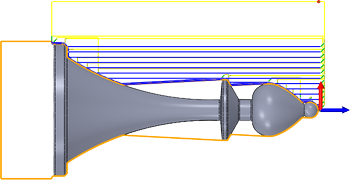
|
Access: |
Ribbon:
CAM tab
 Turning panel
Turning panel
 Profile
Profile

|
The Profile strategy is used for both roughing and finishing of the part using general turning tools.
 Tool tab settings
Tool tab settings
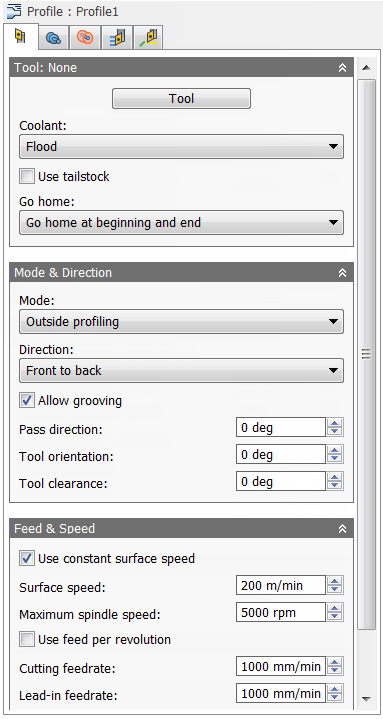
Coolant:
The type of coolant used with the tool.
Use tailstock
A tailstock is used to apply support to the longitudinal rotary axis of the workpiece being machined. This is particularly useful when the workpiece is relatively long and slender. Failing to use a tailstock can cause the workpiece to bend excessively while being cut and cause "chatter".
For this option to take effect, your machine needs a programmable tailstock and your post processor has to be configured to write the code your machine needs.
Once configured, you would typically see M21 (tailstock forward) at the beginning of the operation and M22 (tailstock backward) at the end with this option enabled.
Go home:
The Home position is a known Z value relative to the WCS and is defined within the Work Coordinate System (WCS) section on the Setup tab of the Setup strategy dialog.
You can force the tool to move to the Home position prior to starting the operation, or once the operation has finished. The tool will always pull out of the stock in the X axis until it reaches the Clearance height, then move to the Home position in the Z.
-
Don't go home
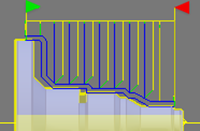
Don't Go Home
-
Go home at beginning
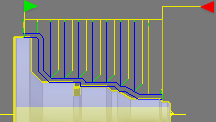
Go Home At Beginning
-
Go home at end
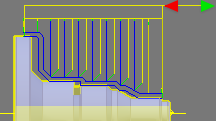
Go Home At End
-
Go home at beginning and end
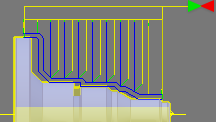
Go Home At Beginning And End
Mode:
Depending on the turning strategy (Profile or Groove), this setting determines whether the tool machines axially or radially, as well as the approach/retract direction.
- Outside profiling - The tool approaches from/retracts to the outside of the stock and machines axially depending on the Direction setting (below).
- Face profiling - The tool approaches from the front and machines radially depending on the
Direction setting (below).
Restriction: This option is available only in Turning Profile.
- Inside profiling - The tool approaches from/retracts to the centerline and machines radially depending on the Direction setting (below).
Direction:
In conjunction with the turning mode, this setting determines the tool direction when cutting.
- Front to back - Select this option to cut from the front side of the stock towards the back side, i.e. towards the main chuck.
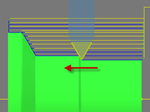
Front to back
- Back to front - This is the reverse of the
Front to back option. It cuts from the back side towards the front side, i.e. away from the main chuck.
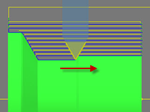
Back to front
- Both ways - This option allows the tool to cut in both directions. The result is a back and forth cutting motion. Ensure that you are using an appropriate tool that can cut in both directions when selecting this option.
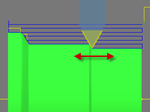
Both ways
Allow grooving
Enable to allow the tool to move towards the center of the stock in narrow areas. If disabled, the tool can only begin cuts on the front open face of the stock. When enabled, the tool can plunge into the stock in narrow areas to create grooves.
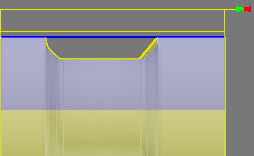
Allow Grooving Disabled
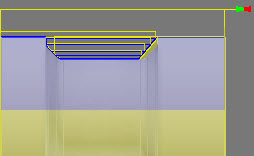
Allow Grooving Enabled
Pass direction:
Specifies the direction of the passes.
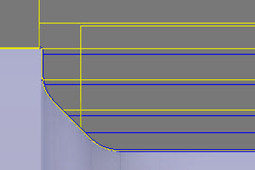
Pass direction @ 0 degrees
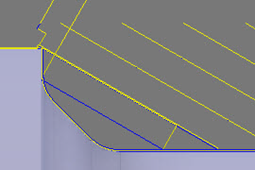
Pass direction @ 30 degrees
Tool orientation:
Use this option if your lathe turret has a programmable B axis. Your post processor will need to support posting from this value.
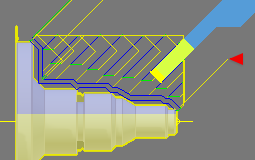
Tool orientation @ 45 degrees
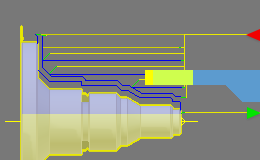
Tool orientation @ 90 degrees
Tool clearance:
Specifies an additional tool clearance angle.
Use constant surface speed
Enable to automatically adjust the spindle speed to maintain a constant surface speed between the tool and the workpiece as the cutting diameter changes . Constant Surface Speed (CSS) is specified using G96 on most machines.
Spindle speed:
The rotational speed of the spindle.
Surface speed:
The spindle speed expressed as the speed of the tool on the surface.
Maximum spindle speed:
Specifies the maximum allowed spindle speed when using Constant Surface Speed (CSS).
Use feed per revolution
Enable to automatically adjust the feedrate based on the RPM of the spindle to maintain a constant chip speed.
Cutting feedrate:
Feed used in cutting moves.
Lead-in feedrate:
Feed used when leading in to a cutting move.
Lead-out feedrate:
Feed used when leading out from a cutting move.
 Geometry tab settings
Geometry tab settings
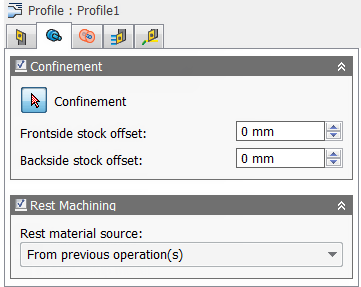
Confinement
Toolpaths can be contained within a specific region using the Confinement button to select confinement boundaries. Confinement regions can be defined with a combination of edges, surfaces, or sketch points.
Frontside stock offset:
Specifies the distance to machine beyond the frontside of the model.
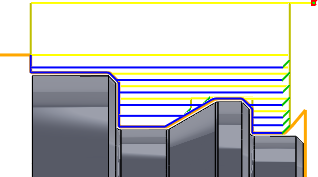
Negative Frontside Offset
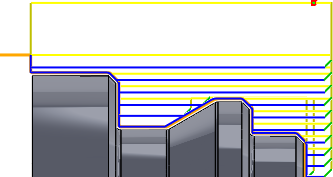
Positive Frontside Offset
Backside stock offset:
Specifies the distance to machine beyond the backside of the model.
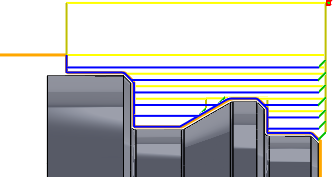
Negative Backside Offset

Positive Backside Offset
Rest Machining
Specifies that only stock left after previous operations should be machined.
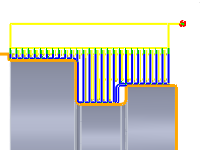
Disabled
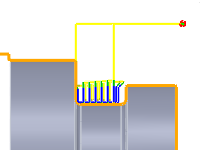
Enabled
Rest material source:
Specifies the source from which the rest machining is to be calculated.
- From previous operation(s)
- From operation(s)
- From tool
- From file
- From solid(s)
- From setup stock
 Radii tab settings
Radii tab settings
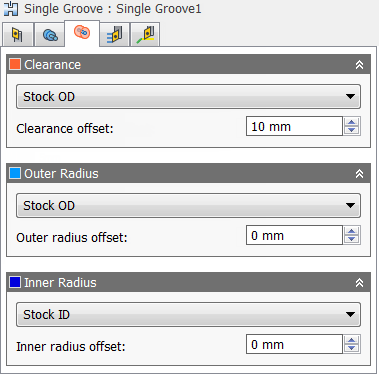
Clearance
Set this height to control the radius where the tool enters and exits the toolpath. The tool approaches and retracts from inside the stock along the Z axis (spindle axis) at this radial clearance offset. The value displayed on the orange tab represents its current radius relative to the setup axis.
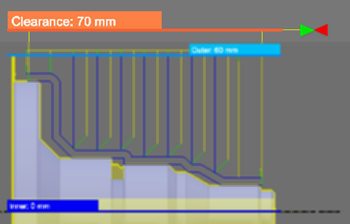
Outer Clearance Radius
- Stock OD- Sets the clearance radius to match the radial extremities of the stock defined in the setup.
- Model OD - Sets the clearance radius to match the outer radial extremities of the model as defined in the setup.
- Outer radius - Choosing this option allows you to offset the clearance radius from the Outer radius. However, the clearance radius must be larger than the Outer radius, so a positive value must be entered in the Clearance offset field.
- Inner radius - Using this option in combination with the Clearance offset value allows you to drive the Clearance radius from the innermost location where tool paths are generated. This is a useful method for containing toolpath depth in certain scenarios. Make sure the clearance radius results in the tool clearing all remaining stock. This can be verified by running stock simulation.
- Model ID - Using this option in combination with the Clearance offset value allows to you to drive the Clearance radius from the smallest diameter of the defined stock. Make sure the clearance radius results in the tool clearing all remaining stock. This can be verified by running stock simulation.
- Stock ID - Using this option in combination with the Clearance offset value allows to you to drive the Clearance radius from the smallest diameter of the defined stock. Make sure the clearance radius results in the tool clearing all remaining stock. This can be verified by running stock simulation.
- Selection - Select any face, vertex, or point on the model to define the Clearance radius.
- Radius - This option allows you to enter a radius value in the Clearance offset field.
- Diameter - This option allows you to enter a diameter value in the Clearance offset field.
Clearance offset:
Specifies the clearance offset value.
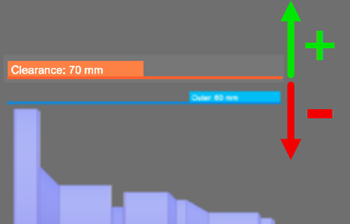
Outer Clearance Offset
Outer Radius
Defines the radial confinement by limiting the outer radial range of the toolpath. You can choose from the following:
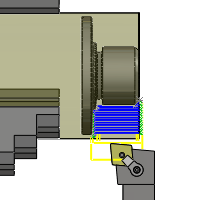
Outer Radius
- Stock OD
- Model OD
- Inner limit
- Model ID
- Stock ID
- Selection
- Radius
- Diameter
Outer radius offset:
Specifies the outer radius offset value.
Inner Radius
Defines the radial confinement by limiting the inner radial range of the toolpath. You can choose from the following:

Inner Radius
- Stock OD
- Model OD
- Outer limit
- Model ID
- Stock ID
- Selection
- Radius
- Diameter
Inner radius offset:
Specifies the inner radius offset value.
 Passes tab settings
Passes tab settings
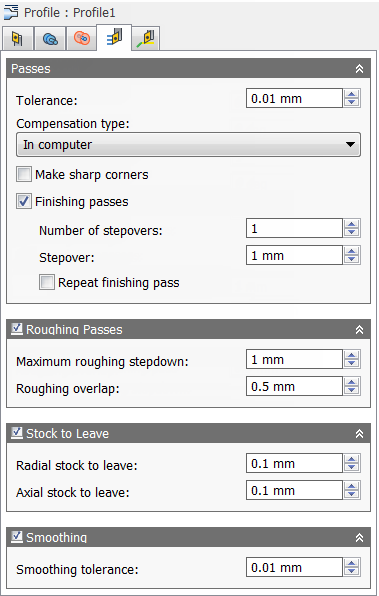
Tolerance:
The machining tolerance is the sum of the tolerances used for toolpath generation and geometry triangulation. Any additional filtering tolerances must be added to this tolerance to get the total tolerance.
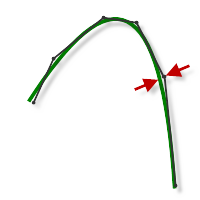
Loose Tolerance .100
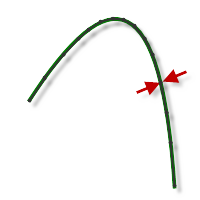
Tight Tolerance .001
CNC machine contouring motion is controlled using line G1 and arc G2 G3 commands. To accommodate this, CAM approximates spline and surface toolpaths by linearizing them; creating many short line segments to approximate the desired shape. How accurately the toolpath matches the desired shape depends largely on the number of lines used. More lines result in a toolpath that more closely approximates the nominal shape of the spline or surface.
Data Starving
It is tempting to always use very tight tolerances, but there are trade-offs including longer toolpath calculation times, large G-code files, and very short line moves. The first two are not much of a problem because Inventor HSM calculates very quickly and most modern controls have at least 1MB of RAM. However, short line moves, coupled with high feedrates, may result in a phenomenon known as data starving.
Data starving occurs when the control becomes so overwhelmed with data that it cannot keep up. CNC controls can only process a finite number of lines of code (blocks) per second. That can be as few as 40 blocks/second on older machines and 1,000 blocks/second or more on a newer machine like the Haas Automation control. Short line moves and high feedrates can force the processing rate beyond what the control can handle. When that happens, the machine must pause after each move and wait for the next servo command from the control.
Compensation type:
Specifies the compensation type.
- In computer - Tool compensation is calculated automatically by Inventor HSM, based on the selected tool diameter. The post-processed output contains the compensated path directly, instead of G41/G42 codes.
- In control - Tool compensation is not calculated, but rather G41/G42 codes are output to allow the operator to set the compensation amount and wear on the machine tool control.
- Wear - Works as if In computer was selected, but also outputs the G41/G42 codes. This lets the machine tool operator adjust for tool wear at the machine tool control by entering the difference in tool size as a negative number.
- Inverse wear - Identical to the Wear option, except that the wear adjustment is entered as a positive number.
Make sharp corners
Specifies that sharp corners must be forced.
Finishing passes
Enable to perform finishing passes using the side of the tool.
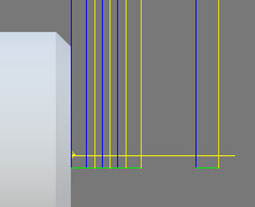
Finishing passes on
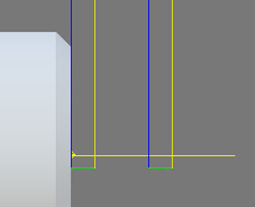
Finishing passes off
Number of stepovers:
The number of roughing steps.
Stepover:
Specifies the horizontal stepover between passes. By default, this value is 95% of the cutter diameter less the tool corner radius.
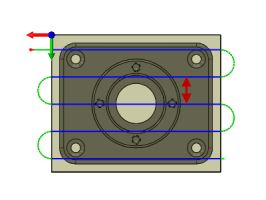
Horizontal stepover
Repeat finishing pass
Enable to perform the final finishing pass twice to remove stock left due to tool deflection.
Roughing Passes
Enable to perform roughing passes.
Maximum roughing stepdown:
Specifies the maximum stepdown between Z-levels for roughing.
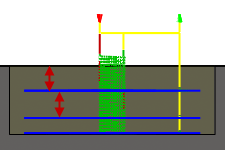
Maximum Stepdown - shown without Finishing Stepdowns
Roughing overlap:
Specifies the radial overlap of the roughing passes.
Stock to Leave
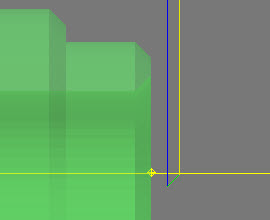
Positive
Positive Stock to Leave - The amount of stock left after an operation to be removed by subsequent roughing or finishing operations. For roughing operations, the default is to leave a small amount of material.
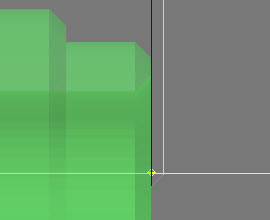
None
No Stock to Leave - Remove all excess material up to the selected geometry.
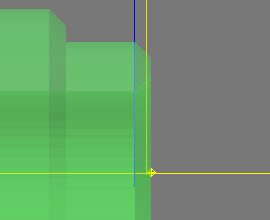
Negative
Negative Stock to Leave - Removes material beyond the part surface or boundary.
Radial (wall) stock to leave:
The Radial stock to leave parameter controls the amount of material to leave in the radial (perpendicular to the tool axis) direction, i.e. at the side of the tool.
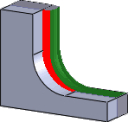
Radial stock to leave
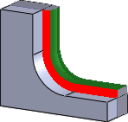
Radial and axial stock to leave
Specifying a positive radial stock to leave results in material being left on the vertical walls and steep areas of the part.
For surfaces that are not exactly vertical, Inventor HSM interpolates between the axial (floor) and radial stock to leave values, so the stock left in the radial direction on these surfaces might be different from the specified value, depending on surface slope and the axial stock to leave value.
Changing the radial stock to leave automatically sets the axial stock to leave to the same amount, unless you manually enter the axial stock to leave.
For finishing operations, the default value is 0 mm / 0 in, i.e. no material is left.
For roughing operations, the default is to leave a small amount of material that can then be removed later by one or more finishing operations.
Negative stock to leave
When using a negative stock to leave, the machining operation removes more material from your stock than your model shape. This can be used to machine electrodes with a spark gap, where the size of the spark gap is equal to the negative stock to leave.
Both the radial and axial stock to leave can be negative numbers. However, the negative radial stock to leave must be less than the tool radius.
When using a ball or radius cutter with a negative radial stock to leave that is greater than the corner radius, the negative axial stock to leave must be less than or equal to the corner radius.
Axial (floor) stock to leave:
The Axial stock to leave parameter controls the amount of material to leave in the axial (along the Z-axis) direction, i.e. at the end of the tool.
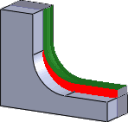
Axial stock to leave
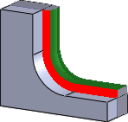
Both radial and axial stock to leave
Specifying a positive axial stock to leave results in material being left on the shallow areas of the part.
For surfaces that are not exactly horizontal, Inventor HSM interpolates between the axial and radial (wall) stock to leave values, so the stock left in the axial direction on these surfaces might be different from the specified value depending on surface slope and the radial stock to leave value.
Changing the radial stock to leave automatically sets the axial stock to leave to the same amount, unless you manually enter the axial stock to leave.
For finishing operations, the default value is 0 mm / 0 in, i.e. no material is left.
For roughing operations, the default is to leave a small amount of material that can then be removed later by one or more finishing operations.
Negative stock to leave
When using a negative stock to leave the machining operation removes more material from your stock than your model shape. This can be used to machine electrodes with a spark gap, where the size of the spark gap is equal to the negative stock to leave.
Both the radial and axial stock to leave can be negative numbers. However, when using a ball or radius cutter with a negative radial stock to leave that is greater than the corner radius, the negative axial stock to leave must be less than or equal to the corner radius.
Smoothing
Smooths the toolpath by removing excessive points and fitting arcs where possible within the given filtering tolerance.
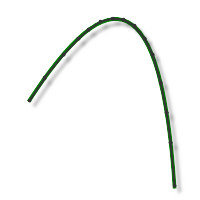
Smoothing Off
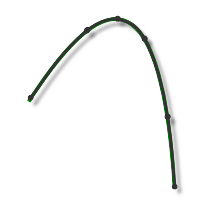
Smoothing On
Smoothing is used to reduce code size without sacrificing accuracy. Smoothing works by replacing collinear lines with one line and tangent arcs to replace multiple lines in curved areas.
The effects of smoothing can be dramatic. G-code file size may be reduced by as much as 50% or more. The machine will run faster and more smoothly and surface finish improves. The amount of code reduction depends on how well the toolpath lends itself to smoothing. Toolpaths that lay primarily in a major plane (XY, XZ, YZ), like parallel paths, filter well. Those that do not, such as 3D Scallop, are reduced less.
Smoothing tolerance:
Specifies the smoothing filter tolerance.
Smoothing works best when the tolerance (the accuracy with which the original linearized path is generated) is equal to or greater than the Smoothing (line arc fitting) tolerance.
 Linking tab settings
Linking tab settings
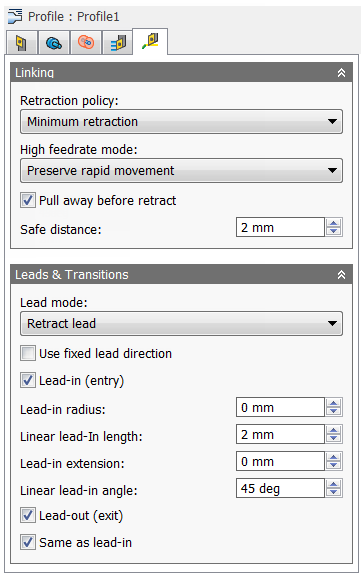
Retraction policy:
Controls how the tool should retract to the clearance diameter after every cutting pass. or just retract a short distance away from the job. The distance is determined by the Safe Distance value.
-
Full retraction - completely retracts the tool to the
Retract Height at the end of the pass before moving above the start of the next pass.
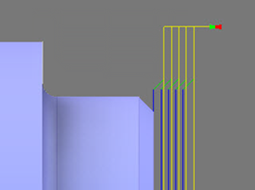
Full retraction
-
Minimum retraction - moves straight up to the lowest height where the tool clears the workpiece, plus any specified safe distance.
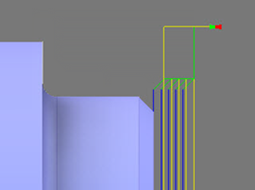
Minimum retraction
High feedrate mode:
Specifies when rapid movements should be output as true rapids (G0) and when they should be output as high feedrate movements (G1).
- Preserve rapid movement - All rapid movements are preserved.
- Preserve axial and radial rapid movement - Rapid movements moving only horizontally (radial) or vertically (axial) are output as true rapids.
- Preserve axial rapid movement - Only rapid movements moving vertically.
- Preserve radial rapid movement - Only rapid movements moving horizontally.
- Preserve single axis rapid movement - Only rapid movements moving in one axis (X, Y or Z).
- Always use high feed - Outputs rapid movements as (high feed moves) G01 moves instead of rapid movements (G0).
This parameter is usually set to avoid collisions at rapids on machines which perform "dog-leg" movements at rapid.
High feedrate:
The feedrate to use for rapids movements output as G1 instead of G0.
Pull away before retract
Enable to move away from the stock before retracting when possible. By disabling this option, retracts will touch the stock.
Safe distance:
Minimum distance between the tool and the part surfaces during retract moves. The distance is measured after stock to leave has been applied, so if a negative stock to leave is used, special care should be taken to ensure that safe distance is large enough to prevent any collisions.
Lead mode:
The lead mode settings provide very specific control of the leads. There are five options available.
- Fail - Results in a failure if it is not possible to do the lead in/outs without causing a gouge. User intervention is then required to make the leads fit.
- Discard passes - Discards any passes that cannot be reached with the given settings. This option leaves rest material for any following operations.
- Move lead - Moves the lead position to a different location along the part until there is room, but keeps the lead as specified.
- Turn lead - Changes the lead angle until there is room.
- Retract lead - Is the most automatic lead mode and also the default setting. It allows linking of all parts and, in some cases, does radial retracts when there is no other alternative. This is the recommended setting.
Use fixed lead direction
Specifies that the given lead directions are always relative to the XZ coordinate system. When disabled, the leads are relative to the front/back cutting direction of the individual pass.
Lead-in (entry)
Enable to generate a lead-in.
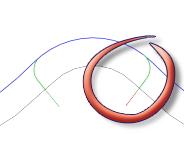
Lead-in
Lead-in radius:
Specifies the radius of the lead-in move at the start of a cutting pass.
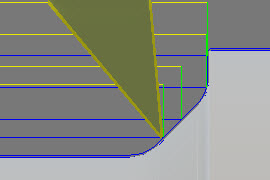
Lead-In Radius @ 0mm
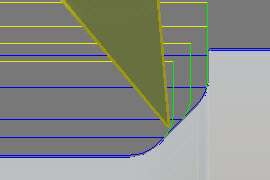
Lead-In Radius @ 3mm
Linear lead-in length:
Specifies the distance (length) of the lead-in move at the start of a cutting pass.
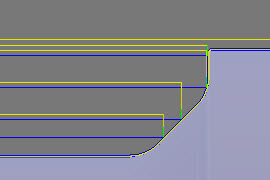
Linear Lead-In Distance set to 1mm

Linear Lead-In Distance set to 5mm
Lead-in extension:
Specifies the lead-in extension value which has the effect of leading in before the point at which the cutting movement starts by the specified distance.
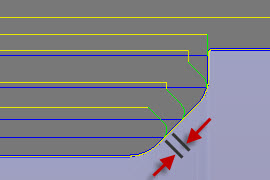
Lead-In Extension set to 0mm
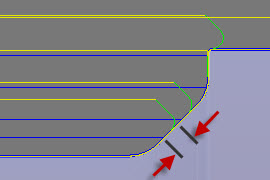
Lead-In Extension set to 1mm
Linear lead-in angle:
Specifies the angle of the lead-in move at the start of a cutting pass. Note that the angle reference depends on the Use fixed lead direction.
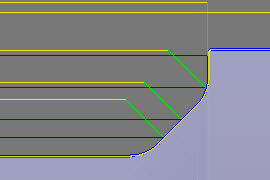
Lead-In Angle @ 45 degrees
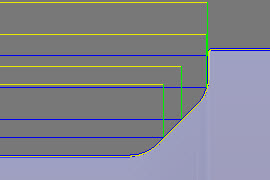
Lead-In Angle @ 90 degrees
Lead-out (exit)
Enable to generate a lead-out.
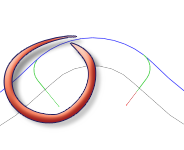
Lead-out
Same as lead-in
Specifies that the lead-out definition should be identical to the lead-in definition.
Linear lead-out distance:
Specifies the distance (length) of the lead-out move at the end of a cutting pass.
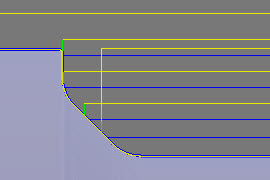
Linear Lead-Out Distance set to 1 mm
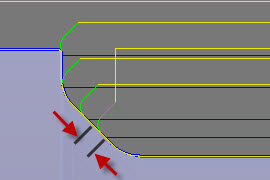
Linear Lead-Out Distance set to 5 mm
Lead-out extension:
This setting has the effect of delaying the point at which the cutter begins to lead out by the specified distance.
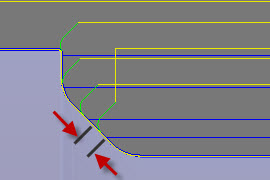
Lead-Out Extension set to 0mm
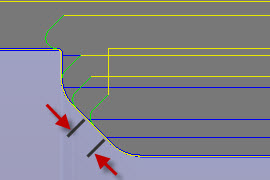
Lead-Out Extension set to 1mm
Lead-out radius:
Specifies the radius of the lead-out move at the end of a cutting pass.
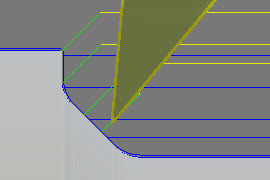
Lead-Out Radius @ 0mm

Lead-Out Radius @ 3mm
Linear lead-out angle:
Specifies the angle of the lead-out move at the end of a cutting pass. Note that the angle reference depends on the Use fixed lead direction.
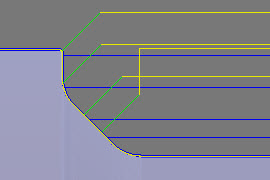
Lead-Out Angle @ 45 degrees
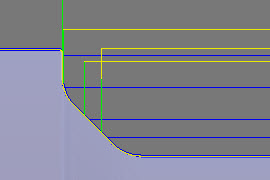
Lead-Out Angle @ 90 degrees