Sometimes you want to avoid touching specific surfaces while still gouge-checking against them. You can use the Avoid/Touch Surfaces feature for this purpose. Avoid surfaces is often preferred to machining boundaries, as the boundaries only confine the machining in 2D, and not 3D as is the case for avoid surfaces. Gouge checking for linking is still done against the entire specified model, so the option is safe to use.
You can specify avoid surfaces for most 3D finishing strategies, by enabling the Avoid/Touch Surfaces check box on the Geometry tab.
The Avoid/touch surfaces button lets you select the surfaces to avoid.
The Clearance: value sets the closest distance allowed from the tool to any avoid surface.
The following image shows an example of using avoid surfaces.
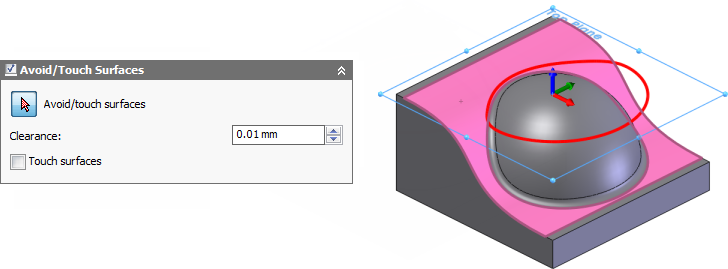
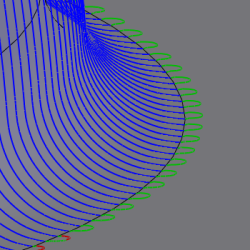
Toolpath without avoid surfaces and with machining boundary to tool center
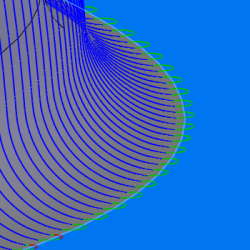
Same toolpath, but with avoid surfaces added. Avoided surfaces are blue.
You can invert the meaning of the avoid surface by enabling the Touch surfaces check box. When enabled, the avoid surfaces are the ones that must be touched within the given clearance while the remaining surfaces are avoided.
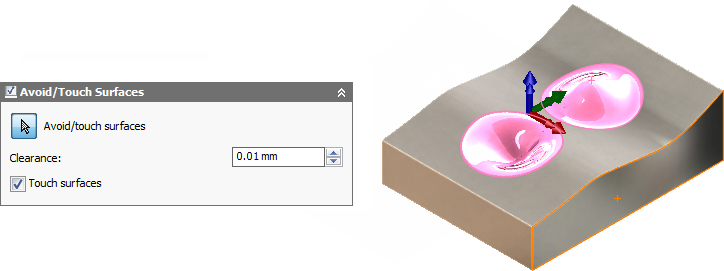
The Touch surfaces option (disabled by default)
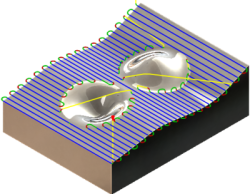
Touch surfaces disabled
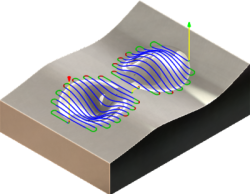
Touch surfaces enabled