
Duplication pattern toolpath example
Creating a Duplication Pattern
To create a duplication pattern, follow these steps:
- Start by creating the operation(s) for a single feature or the part that you want to pattern.
- Add the operation(s) to a new folder by right-clicking and selecting Add to New Folder from the pop-up context menu.
- Right-click on the newly created folder and choose New Pattern from the pop-up context menu to open the Pattern operation dialog.
- Select Duplication pattern from the Pattern type: drop-down.
- Click the
Source button and select a vertex (point), face, or coordinate system feature. The selection should be on, or close to, the geometry of the operation(s) you are patterning.
Note: Selecting a face or coordinate system is recommended; and required if all instances are not in the same rotation or tool view.
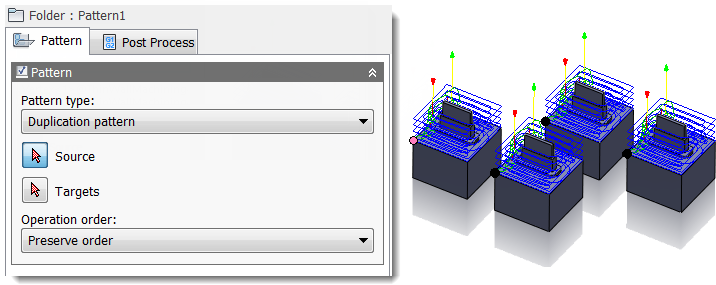
Selecting vertices (points) as the source
- Click the
Targets button and select the corresponding vertex (point), face, or coordinate system feature for each instance of the operation(s) that you want. It is important that you select the vertex (point), face, or coordinate system that is equivalent to the selected source since this is the basis for the location of the instances.
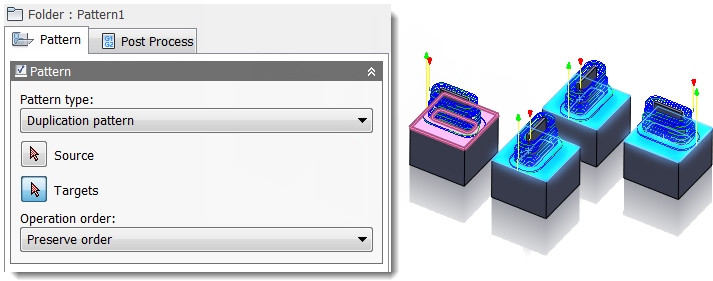
Selecting faces as the targets. Note that two of the parts are rotated.
- Finally, from the Operation order: drop-down menu, choose whether the pattern should re-order the operations according to tool or operation, or preserve the order of the operations within the pattern.