When copying a selection of tools in the Inventor HSM Tool Library, it is possible to paste them into Microsoft Excel (or any other program that supports editing of tabbed text), using the following procedure.
- Select some tools that you want to edit.
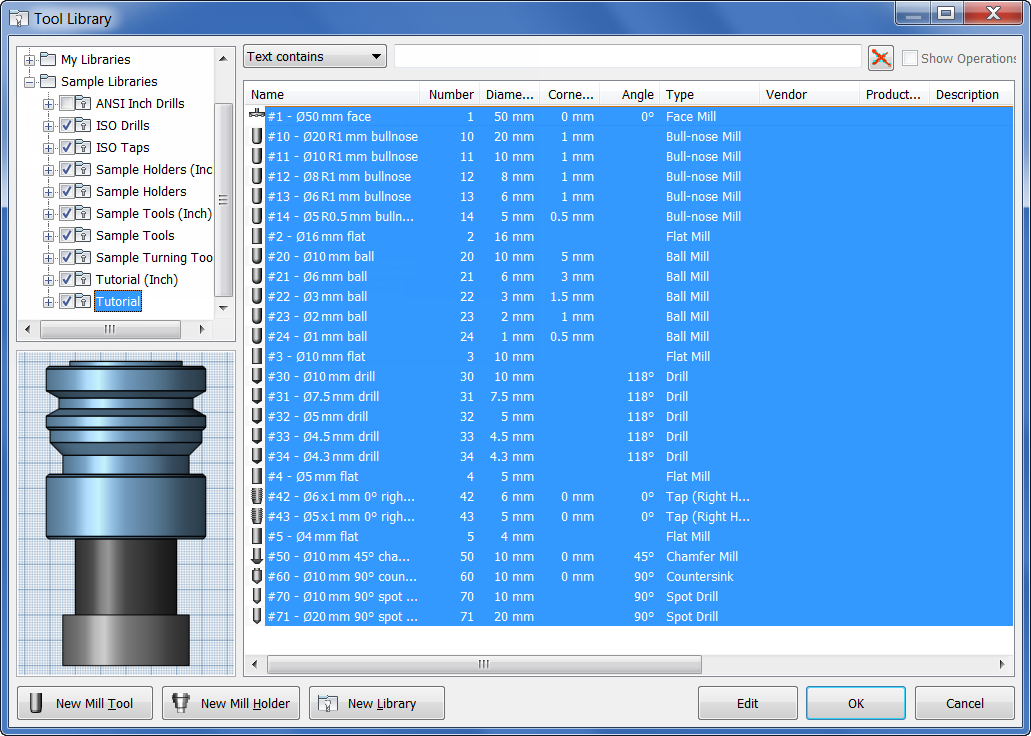
Selecting tools to copy
- Copy these to the clipboard by right-clicking and selecting Copy, or by pressing Ctrl+C.
- Start Microsoft Excel and make sure you have a blank document open.
- Paste the tool data into the Microsoft Excel spreadsheet by right-clicking and selecting Paste, or by pressing Ctrl+V.
All the tool data is now available in separate columns in the Microsoft Excel sheet.
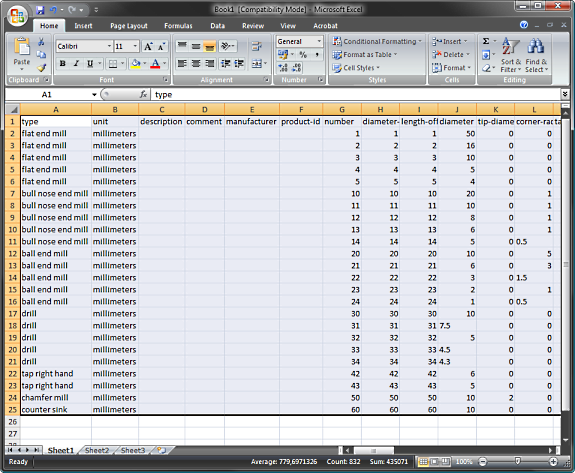
Tools pasted into Microsoft Excel
- Edit the tool data, but do not change the column names (type, unit, description etc.). Also make sure that text fields such as type, coolant, and material only contain valid ID's. If you are in doubt about which ID to use, simply create a tool with the needed setting in the Tool Library dialog box, and paste it into Microsoft Excel.
- Select the rows of the tools that you want to copy back to the tool library, but always include the header line with the column names; otherwise the paste operation will not succeed.
- In the Tool Library dialog box, right-click and select Paste, or press Ctrl+V. The tools from the clipboard are added to the current library, but will not replace existing tools. If you want to replace tools, you need to delete them first.
Caution: This functionality is intended for power users only. There are currently no warnings or errors presented if the pasted data is not imported correctly.