Use the Format Text dialog box to set the attributes for a drawing or sketch text.
Access
-
Modeling environments:
Ribbon: Sketch tab
 Create panel
Create panel  Text
Text  or Leader Text
or Leader Text 
-
Drawing environment:
Ribbon: Annotate tab
 Text panel
Text panel Text
Text or Leader Text
or Leader Text 
Right-click a dimension or hole note, and click Text.
Style
Specifies the text style to apply to the text. Click the arrow and select from the list of available text styles.
Text and Font Attributes
Specifies the paragraph attributes for selected text.
 Bullets and Numbering
Bullets and Numbering - Creates a bulleted or numbered list.
 Justification
Justification -
Positions the text within the text box.
 Baseline Justification
Baseline Justification -
Available when Single Line Text is selected and when creating sketch text.
 Single Line Text
Single Line Text -
Removes all line breaks from multiline text. Available only for sketch text.
 Line Space
Line Space - Sets the distance between text lines.
Spacing Value specifies the value for line spacing, when you set line spacing to Exactly or Multiple.
 Fit text
Fit text -
Sizes the text to fit the designated space, such as a text box. Available only for sketch text.
 Stretch(%)
Stretch(%) -
Specifies the text width. Enter 100 to display the text as designed, enter 50 to decrease the width of the text by 50%.
- Font
-
Specifies the text font. Click the arrow and select from the list of available fonts.
- Font Size
-
Sets the height of the text in sheet units (inches or millimeters). Enter the size or click the arrow and select a size from the list.
Tip: Edit the standard settings to customize the list of pre-defined font sizes. Open the Style and Standard Editor and click the current standard. Then add or remove font sizes in the Preset Values list on the General tab. - Color
-
Specifies the text color. Click the Color command, and then select a color from the Color dialog box. In the Color dialog box, select the By Layer check box to set the color specified by the text layer. Clear the check box to select a color. The color command shows the selected color or layer color.
-
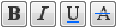 Text Style
Text Style -
Sets the style. Click Bold, Italic, Underline, or Strikethrough to apply the style to the text.
 Stack
Stack -
Stacks strings to create diagonal or horizontal stacked fractions, and superscript or subscript strings. Available if the selected string is in a correct stacking format.
Examples of correct stacking format:
- 1#2 stacks as a diagonal fraction.
- 1/2 stacks as a horizontal fraction.
- 1^2 stacks as a tolerance (1 over 2).
Tip: To edit properties of stacked text, select a stacked text in the edit field, right-click, and select Properties.  Text Case
Text Case - Converts selected string to UPPERCASE, lowercase, or Title Case.
 Text box
Text box -
Allows constraining and dimensioning to text. Available only for sketch text.
- Rotation Angle, Rotate
-
Rotates the text around the insertion point. For example, if text is top and left-justified, the text rotates around the top left corner.
For a drawing note, click the arrow to select the rotation orientation or enter the angle of rotation in the edit box. For sketch text, select a Rotate option from the list, or create a new UCS to orient the text.
Model, Drawing, and Custom Properties
When retrieving model properties, the model source depends on the sketch type:
-
Sheet or Draft View sketch
Top-level model of the first view on the sheet. If the first base view on the sheet is deleted, the next base view on the sheet becomes the data source for properties.
-
View sketch
Top-level model of the view.
- Type
-
Specifies property types from the drawing, the source model, and the custom property source file (for external and model custom properties) specified on the Drawings tab of the Document Settings dialog box. Available when creating or editing sketch text (in Sheet, View, or Draft View sketches), symbol text, title block and border text.
Note:- Each external property set defined in either the drawing or the model file has an entry with that property set name in the list.
- If the source model contains at least one custom property, the Custom Properties - Model property type is available.
- In sheet metal drawings, select the Sheet Metal Properties type to add the Flat Pattern Extents Area, Width, or Length in text. (Not available in Inventor LT)
- Select the Physical Properties - Model property type to add the model Mass, Density, Volume, and Area in the text. If the displayed value of a physical property is N/A, physical properties of the model are out of date. To update the model, open the model file and choose Manage tab
 Update panel
Update panel  Update Mass .
Update Mass . - All values of physical properties are displayed with the unit string.
- Property
-
Specifies a property associated with the selected Type. Available when creating or editing all drawing text, including text properties in notes, leader text, sketch text, symbol text, title block, and border text.
- Precision
-
Specifies the precision for numerical properties displayed in the text. Select the desired precision from the list.
 Add Text Parameter
Add Text Parameter -
Inserts the parameter selected in Type and Property to the text. Available when creating or editing drawing text, including sketch text, symbol text, note text, leader text, title block, and border text. Not available for Prompted Entry type.
Parameters
Selects a named parameter and inserts its value into the text at the insertion point. Parameter options are available only when adding or editing text in general drawing notes and dimension text.
- Component
-
Specifies the model file that contains the parameter. If the drawing contains views of more than one model, click the arrow, and select the file from the list. If the drawing contains derived parts, the donor parts are also included in this list.
- Source
-
Selects the type of parameter to show in the Parameter list. Click the arrow and select from the list.
- Model Parameters lists the named parameters automatically added to the model when you add dimensions or features.
- User Parameters lists the user parameters added to the model.
- Parameter
-
Specifies the parameter to insert into the text. Click the arrow and select from the list. The parameters in the list change, depending on the Source you selected.
- Precision
-
Specifies the precision for numerical parameters displayed in the text. Select the desired precision from the list.
 Add Parameter
Add Parameter -
Adds the selected parameter from the selected component to the text.
 Symbol
Symbol
Inserts a symbol into the text at the insertion point. Click the arrow and select the symbol from the palette. The top three symbols are diameter, degree and plus-minus, and they use the active font. All other symbols use the AIGDT font. In drawings, the available symbols are determined by the active Feature Control Frame style.
At the bottom of the symbol list, the Windows Character Map command accesses characters not available as standard keyboard characters. In the Character Map, click a character, and then click Select and then click Copy. In the Format Text pane, right-click and select Paste.
Zoom
To zoom the edited text, place the cursor in the editing field, hold the CTRL key on your keyboard, and scroll the mouse wheel.