2D line segments and arcs are individual curves. A coincident constraint joins their endpoints. When you move a curve, all joined segments and arcs also move.
3D lines and arcs are commonly used to create a path for 3D sweep features. 3D sweep features define routed parts such as tubing and cabling. Use the 3D Line command to create straight sections. Use the Arc and Bend tools to create curves.
Create 2D Lines.
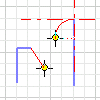
The 2D Line tool creates straight line segments, with or without a tangent or perpendicular arc or line at the end of segments.
- In an active 2D sketch, click Sketch tab
 Draw panel
Draw panel  Line
Line 
- In the graphics window, click to set the start point.
- Do one of the following:
- Continue clicking to create contiguous straight-line segments, or double-click to end the line.
- To create a tangent or perpendicular line or arc at the end of the line, click and drag the end point to preview the arc. Release the mouse button to end the arc. Continue clicking to create contiguous segments or arcs, or double-click to end the arc.
- To quit, press Esc or click another command.
Create 3D Lines
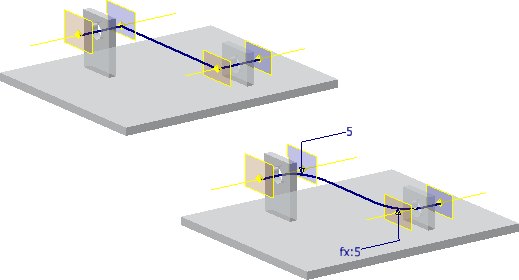
The 3D Line tool lines in 3D space, with or without bends between segments.
- In an active 3D sketch, click 3D Sketch tab
 Draw panel
Draw panel  Line
Line  .
. - Right-click and do one of the following:
- Select Auto-Bend to automatically place 3D arcs at corners of 3D lines.
- Clear the Auto-Bend option to disable automatic bends.
- In the graphics window, click to set the start point.
- (Optional) Do any of the following:
- Continue clicking to create contiguous segments.
- Click a different plane on the coordinate triad to place the next sketch point on that plane.
- To restrict selections to a plane, right-click, select Align to Plane, then select the plane. To return to the standard selection mode, right-click and select Align to Plane again.
- To create a break in a 3D line, click to end the current line. Right-click, select Restart, and then click a valid point to begin another line.
- To end, right-click and choose Done.
Create Three Point or Center Point Arcs
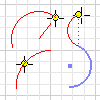
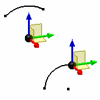
The Arc tools create arcs by placing three points — a center point and two endpoints.
- In an active sketch, click Sketch tab
 Create panel (2D sketch) or Draw panel (3D sketch) and choose one of the following:
Create panel (2D sketch) or Draw panel (3D sketch) and choose one of the following: - Three Point Arc
 . Creates an arc defined by two endpoints and a point on the arc. The first click sets the first endpoint, the second sets the other endpoint (chord length), and the third point sets the arc direction and radius.
. Creates an arc defined by two endpoints and a point on the arc. The first click sets the first endpoint, the second sets the other endpoint (chord length), and the third point sets the arc direction and radius. - Center Point Arc
 . Creates an arc defined by its center point and two endpoints. The first click sets the center point, the second specifies the radius and start point, and the third point completes the arc.
. Creates an arc defined by its center point and two endpoints. The first click sets the center point, the second specifies the radius and start point, and the third point completes the arc.
- Three Point Arc
- In the graphics window, click to place the first point of the arc.
- Move the cursor and click to set the second point.
- Move the cursor to preview the arc direction and click to set the last point.
- To quit, press Esc or click another command.
Create an Arc Tangent to Existing Geometry in a 2D Sketch
- In an active 2D sketch,Sketch tab
 Draw panel, click Tangent Arc
Draw panel, click Tangent Arc  .
. - Move the cursor over an existing curve to highlight an endpoint.
- Click near the endpoint to start the arc at the highlighted endpoint.
- Move the cursor to preview the arc and click to set its endpoint.
- To quit, press Esc, or click another command.
Create a Bend Between Lines in a 3D Sketch

The Bend tool lets you place tangent corner bends on lines in a 3D sketch.
- In an active 3D sketch with lines, click 3D Sketch tab
 Draw panel
Draw panel  Bend
Bend  .
. - In the Bend dialog box, specify a Radius.
- (Optional) Deselect Equal to prevent automatic constraints. If selected, the Equal option constrains successively placed bends of the same radius.
- In the graphics window, click any line, sketch point, or included geometry to start the bend.
- Click to select a second line to complete the bend.
- To finish, close the Bend dialog box.
 Show Me How to Create Bends Between Lines in a 3D Sketch
Show Me How to Create Bends Between Lines in a 3D Sketch
Set Default Bend Behavior
Enable or disable automatic bends at the application level, and set the default bend radius at the document level.
- To enable automatic bends when creating lines with the 3D Line tool, click Tools tab
 Options panel
Options panel  Application Options. In the Sketch tab, select Auto-Bend with 3D Line Creation, and then click OK.
Application Options. In the Sketch tab, select Auto-Bend with 3D Line Creation, and then click OK. - To set the default radius for automatically placed bends, click Tools tab
 Options panel
Options panel  Document Settings. In the Sketch tab, enter a value in the Auto-Bend Radius field, and then click OK.
Document Settings. In the Sketch tab, enter a value in the Auto-Bend Radius field, and then click OK.