Display, close, resize, and navigate SteeringWheel with mouse.
Display Wheel
- On the Navigation bar, click the Wheels drop-down arrow, and select a wheel type.
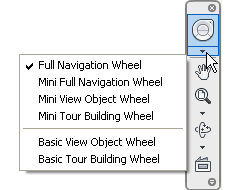
Close Wheel
- Press CTRL+W
- Click Close.
- Right-click the wheel, and click Close Wheel.
Use one of the following methods:
Change Size of Wheel
- Display wheel.
- Right-click the wheel, and click Options.
- In the SteeringWheels Options dialog box, next to Big Wheel or Mini Wheel, click the drop-down arrow and select a wheel type.
Move the slider left to reduce the size of the wheel; move it to the right to increase the size of the wheel.
- Click OK.
Change Opacity of Wheel
- Display wheel.
- Right-click the wheel, and click Properties.
- In the SteeringWheels Options dialog box, next to Wheel Opacity, click the drop-down arrow and make a selection.
- Click OK.
Enable Tooltips or Tools Messages for Wheel
- Display wheel.
- Right-click the wheel, and click Options.
- In the SteeringWheels Options dialog box, click Show Tooltips, or Show Tool Messages.
- Click OK. Note: Tooltips display for each wedge and button on a wheel when the cursor moves over the wheel. Messages display when you use the navigation tools
Navigate on Wheels with Mouse Button
- On Full navigation wheel:
- To pan, press and hold down the middle mouse button.
- To zoom in and out, scroll the wheel button.
- To orbit the model, hold down SHIFT while you press and hold the middle mouse button.