 Use Define Envelopes to remove geometric complexity from the interior or exterior of parts that will be used as BIM ready content in Revit.
Use Define Envelopes to remove geometric complexity from the interior or exterior of parts that will be used as BIM ready content in Revit.
- On the ribbon:
- In a part (.ipt) file: Environment tab
 Begin panel
Begin panel  Recognize Revit Features
Recognize Revit Features - In a part (.ipt) file: BIM tab
 BIM Ready Content panel, select Recognize Revit Features
BIM Ready Content panel, select Recognize Revit Features
Note: To use Define Envelopes for assembly models in the Assembly environment, go to the Simplify tab Simplify panel
Simplify panel If an assembly file was used to create a simplified part, and you are editing that part, continue with the next step.
- In a part (.ipt) file: Environment tab
- In the Recognize Revit Features dialog box, specify whether you want to:
- Keep features recognized by Revit.
These features will be saved and hidden as you continue to recognize Revit features from the remaining base solid geometry.
- Convert existing features to base solids before recognizing Revit features.
Base solids will no longer have any features that are recognized by Revit. Choose this option if you need to start over. For example, if you have created Inventor features and are having difficulty getting them translated to Revit (for example, Check Revit Features reports errors), you can create a base solid and recognize new Revit features.
Select OK to continue.
- Keep features recognized by Revit.
- In the Recognize Revit Features tab
 Simplify panel, select Define Envelopes.
Simplify panel, select Define Envelopes. - Using the in-canvas mini-toolbar, specify how to create the envelope:
 Select the Simple Shape - choose from Bounding Box or Bounding Cylinder.
Select the Simple Shape - choose from Bounding Box or Bounding Cylinder.  Select the Faces.
Select the Faces. 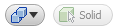 Choose the method of creation - join to an existing solid or create a new feature
Choose the method of creation - join to an existing solid or create a new feature - Click
 to apply the change and continue.
to apply the change and continue. - Click
 to finish.
to finish.
The simplified envelopes populate the browser.
Click here to view the step by step workflow for creating a friendly RFA model.