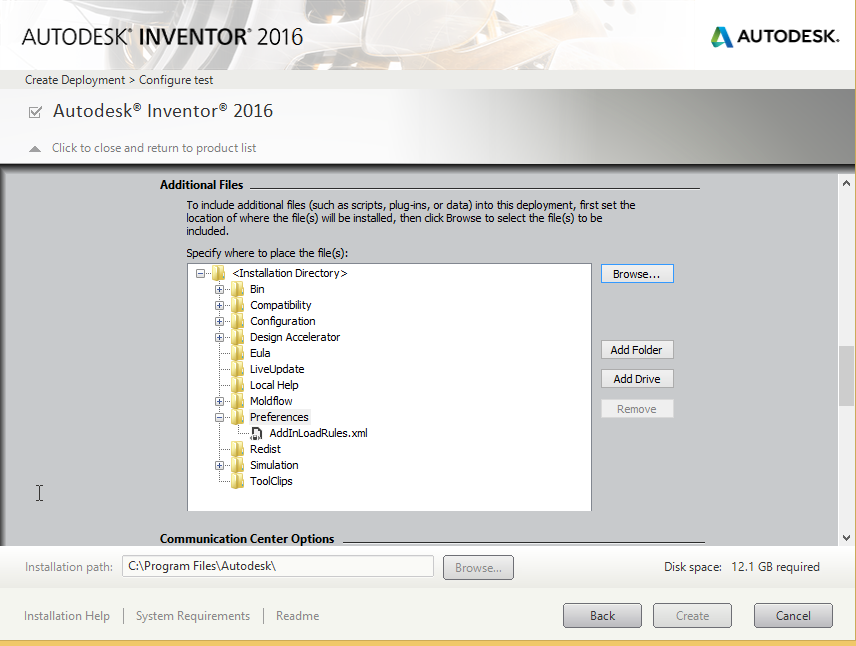As an Administrator, you can manage the add-ins are that are loaded by modifying and then deploying AddInLoadRules.xml. By default, the file installs to: %appdata%\Autodesk\Inventor 2016\Addins\AddInLoadRules.xml.
- First, modify AddInLoadRules.xml. There are 2 ways you can modify the file: Option 1
- Launch Inventor.
- On the ribbon: Tools tab
 Options panel
Options panel  Add-ins
Add-ins Add-in Manager dialog box.
Add-in Manager dialog box. - Select to Allow or Block the add-in from loading by clicking the appropriate button.
- Close the dialog box.
Option 2- Download AddInLoadRules.xml and manually edit the file in a text editor. To manually edit:
- Open the manifest file for the 3rd party add-in that you want to add to the Inventor Add-In Manager. Note: The manifest file for an add-in is an XML file containing a description of the add-in. The file has a .addin suffix. The Add-In Manager reads this file to know what add-ins to display and load. On Windows7, the .addin files are installed to ProgramData\Autodesk\Inventor 2016\Addins.
- In the AddInLoadRules.xml file, copy or replace the GUID you are changing, (the string between { and } ), with the ClientId GUID from the manifest (.addin) file for the add-in.
- Example:

- Open the manifest file for the 3rd party add-in that you want to add to the Inventor Add-In Manager.
- Edit the comment field (between <!—and --> to reflect the name of the add-in.
- Deploy the file to your users: There are 2 ways you can deploy the file: Option 1
- Copy the file from the User Override location to the Administrator overrides location on each target workstation.
Option 2- Add the file to a deployment using Additional Files.