InfoCenter, located at the top right of the Inventor screen by default, contains icons for direct access to many information resources.
You can enter a keyword, and search the Wiki Help, or click an icon to view a dropdown panel that displays relevant information. On each panel, you can click the icon at the top right to access an options dialog box.
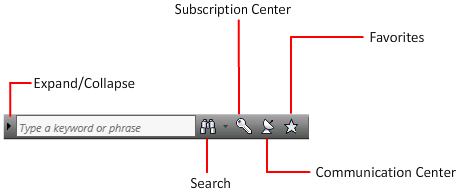
To display the InfoCenter box in a collapsed state, click the arrow for Expand/Collapse.
The icons in InfoCenter represent:
Search
Enter keywords or text to search the Help, and then click Search to display results. If you click Search with no text entry, you link to the Wiki Help.
| Symbol | Description |
|---|---|
| * | Replace one or more characters at the beginning, middle, or end of a word. For example, “*lish”, “p*lish”, and “pub*” finds “publish”. Also, “anno*” finds “annotative”, “annotation”, “annoupdate”, “annoreset”, and so on |
| ? | Replace a single character. For example, "cop?" finds "copy", but not "copybase". |
| ~ | Add at the beginning or end of a word to add grammatical form variations to a keyword. For example, "plotting~" finds "plots", "plotted", and so on. Also, "~plot" finds "preplot", "replot", and so on. |
Tips for using symbols in search queries
In exact phrase searches, use double quotation marks (" ") to enclose words that must appear next to each other. For example, enter "specify units of measurement" to find only topics with all of those words in that order. You can use the symbols in a text string that is enclosed in double quotation marks.
Subscription Center
Sign in or enroll to become a member. Access subscription information, a benefits center, and product support.
Subscription Resources and Privacy
Subscription resources provide interactive product features over the Internet. Each time you access subscription resources from Subscription Center in an Autodesk product, product information (such as the serial number, version, language, and the subscription contract ID) is sent to Autodesk for verification that your product is on subscription.
Autodesk compiles statistics using the information sent to subscription resources to monitor how they are being used and how they can be improved. Autodesk maintains the information provided by or collected from you in accordance with the Autodesk published privacy policy, which is available at http://www.autodesk.com/privacy.
Enable Subscription Resources
The CAD Manager Control Utility can be used to turn Subscription Resources on and off in the program.
Communication Center
Review product updates. Receive announcements in the form of a balloon message with a link when new information is available. A connection to the Internet is required.
Types of notices provided
- Autodesk Channels Support information, product updates, and other announcements, including articles and tips.
- CAD Manager Channel Information (RSS feeds) published by your CAD manager.
- RSS Feeds Notices from RSS feeds to which you subscribe. You are automatically subscribed to several default RSS feeds when you install the program.
Online policy
- Product name (in which you are using Communication Center)
- Product release number
- Product language
- Country/region (specified in the Communication Center settings)
- If you participate in the CIP program, your unique Customer Involvement Program (CIP) ID.
Autodesk compiles statistics using the information sent from Communication Center to learn how it is used and how to improve it. Autodesk maintains information provided by or collected from you in accordance with the published privacy policy of the company, which is available at http://www.autodesk.com/privacy.
Favorites
Review your saved links to topics or Web locations.
You can mark links that display on the Subscription Center, or Communication Center panels as favorites. A star icon next to a link on the panels indicates it is a favorite.
Help
Display Help topics and find general descriptions, procedures, details about dialog boxes and palettes, or definitions of terms.