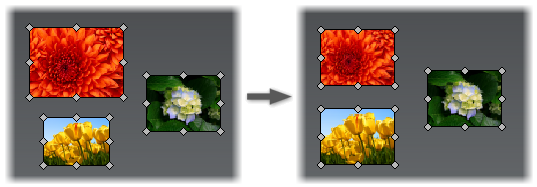An image annotation is an annotation with an image. There are two types of image annotations.
Image
![]() Image is an unattached annotation that contains an image. The annotation is not linked to any component and can be placed as an independent annotation in the document.
Image is an unattached annotation that contains an image. The annotation is not linked to any component and can be placed as an independent annotation in the document.
Image Properties:
- Outline - Sets the color and width of the outline for the image annotation
- Shape - Sets the shape of the annotation. The image crops according to the selected shape.
- Lock Aspect Ratio - The image maintains its aspect ratio on resize.
- Style - Provides a list of preset styles for the image annotation.
- Keep On Top - The annotation is always in the foreground even on component rotation
- Pin to screen - The image annotation is pinned to the screen in 2D space. Rotating components does not affect the position of the annotation.
- Edit in SketchBook Pro- Opens the image in Autodesk SketchBook Pro for editing. The command is available when SketchBook Pro is installed.
- Edit in SketchBook Designer - Opens the image in Autodesk SketchBook Designer for editing. The command is available when SketchBook Designer is installed.
Command Access:
Home tab Annotation panel
Annotation panel Image
Image
Attached Image
![]() Attached image is a leader annotation that contains an image that is associated to a component.
Attached image is a leader annotation that contains an image that is associated to a component.
Image Properties:
- Arrowhead - Selects from a preset list the arrowhead type for the leader.
- Outline - Sets the color and width of the outline for the attached image annotation.
- Shape - Sets the shape of the annotation. The image crops according to the selected shape.
- Leader - Selects leader style for the annotation. The default is the simple line leader style.
- Simple Line - A line leader connects the component and the annotation.
- Elbow - A line leader with an elbow connects the component and the annotation.
- Cone - A cone shaped leader connects the component and the annotation.
- Lock Aspect Ratio - The image maintains its aspect ratio on resize.
- Style - Provides a list of preset styles for the image annotation.
- Keep On Top - The annotation is always in the foreground even on component rotation.
- Pin to screen - The image annotation is pinned to the screen in 2D space. Rotating components does not affect the position of the annotation.
- Edit in SketchBook Pro- Opens the image in Autodesk SketchBook Pro for editing. The command is available when SketchBook Pro is installed.
- Edit in SketchBook Designer - Opens the image in Autodesk SketchBook Designer for editing. The command is available when SketchBook Designer is installed.
Command Access:
Home tab Annotation panel
Annotation panel Attached Image
Attached Image
Tip: To set equal sizes for unattached image annotations, in the graphic window, select an image to be used as a size pattern. Then hold CTRL, and select images to be resized. Click Annotation tab  Size panel
Size panel  Set as Equal Size. Sizes of all images are changed to match the first selected image.
Set as Equal Size. Sizes of all images are changed to match the first selected image.
 Size panel
Size panel  Set as Equal Size. Sizes of all images are changed to match the first selected image.
Set as Equal Size. Sizes of all images are changed to match the first selected image.