You can modify the behavior of Paint Effects tubes using a system of control curves, which are CV or EP curves associated with strokes. You can set stroke tubes to follow control curves and to be attracted to them.
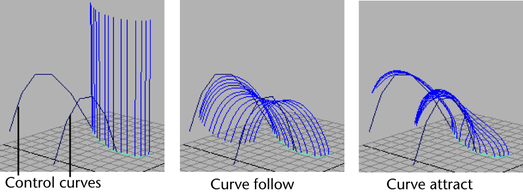
If you are animating your scenes, you can use control curves to make tubes react to movement. When you keyframe the movement of the control curves, the stroke tubes react to that movement according to the tube settings for the stroke.
If you create many control curves, spaced close together, the stroke tubes will curl over roughly parallel to each other; if there are few control curves, the stroke tubes will lean forward and back along the stroke in response to the attractive force from the control curves.
To create a series of control curves, two construction methods are recommended:
- Draw a curve along the grid, then move its CVs (control vertices) up to form a vertical curve
- Create a vertical construction plane, and draw the curve on the vertical plane
After creating the first control curve, you can duplicate a series of them, with each one translated horizontally a specified distance.
To create stroke control curves on the grid
- Create one or more curves, making sure they start near the stroke and work away from it. The order that the curve CVs are created affects the behavior of the stroke tubes.
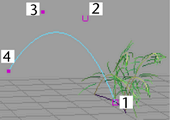
- Right-click in the scene to display the marking menu, and select Control Vertex.
- Use the Move Tool to raise the CVs into a vertical arc.
- Duplicate one or more control curves to create a series, as explained in the procedure below, "To duplicate control curves".
To create a stroke control curve on a vertical plane
- On the main menu, select .
- In the Construction Plane Options window, specify the Pole axis as roughly at right angles to the brush stroke, choose a suitable size for the plane, then click Apply and Close.
- With the construction plane selected, select .
- Draw a curve on the vertical plane, starting from the side closest to the brush stroke. Move CVs if necessary to edit the curve.
- When the curve is finished, select to deactivate the vertical construction plane.
- Delete the construction plane.
- Duplicate the curve to create a series, as explained in the procedure below, "To duplicate control curves".
To duplicate control curves
- Select the original curve, and then select .
- Identify the axis along which to create duplicates on the grid, then in the Duplicate Special Options window, set a Translate value in the appropriate X, Y, or Z field to specify the distance in grid spaces between duplicates. Also set the Number of copies to create.
- Click Duplicate Special to create the series of duplicate curves.
- Move curves as required to more closely follow the path of the brush stroke curve.
To associate brush tubes with control curves
- Shift-select the brush stroke and the control curves to associate them with.
- In the Modeling menu set, select .
- Define how the tubes react to control curves using the Curve options in the brush node for the stroke, under . For details, see Forces brush settings.
