The Bump 2d utility node converts a 2D texture to bump maps.
To create a bump2d utility node
- Do any of the following:
- In the Hypershade, middle-drag a 2D texture swatch over a material swatch and select bump map from the pop-up menu that appears.
- Find this utility in the Create tab of the Hypershade window.
- See Create a node in the Node Editor.
To bump map layered textures using Provide3d Info
- Map a 2D texture to a material’s Bump Mapping attribute.
- Map a 3D texture to one of the 2D texture’s Color attributes (such as V Color).
- Double-click the bump2d swatch in the Hypershade to open the bump2d’s Property Editor and turn Provide3d Info on (under the Effects heading).
Maya bump maps both textures.
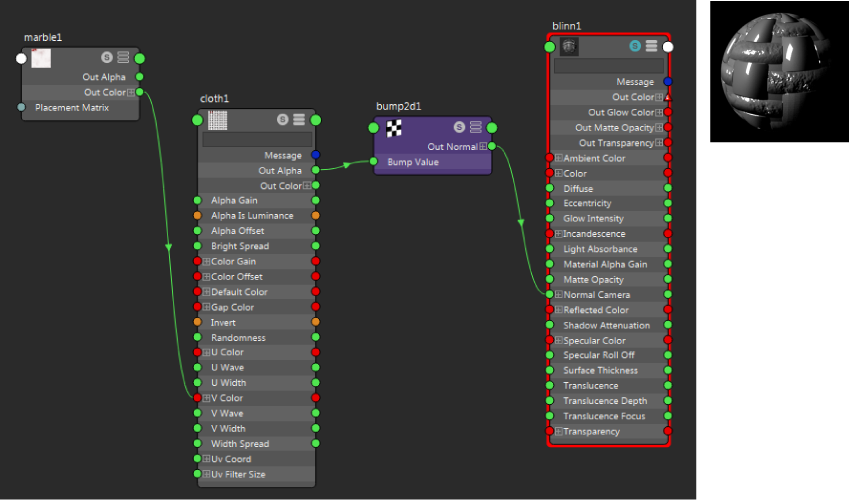
To cascade, or stack, bump maps
- In the Hypershade, create two 2D textures and a material - in this case, a Fractal, a Bulge, and an Anisotropic.
- Create a Bump2d utility node.
- Middle-drag the Fractal node over the Bump2d utility node and select Bump Value from the pop up menu that appears.
- Create another Bump2d node and middle-drag the Bulge node over the new Bump2d utility node. Select Bump Value from the pop up menu that appears.
- Select the first Bump2d node and click 3 to display the node in full mode.
For more information regarding a node's view modes, see Change view modes in the Node Editor and Hypershade.
The search field appears. In the search field, enter Normal. This functionality allows you to easily isolate the attributes that you want.
Only the Normal Camera attribute appears in the list of attributes. Connect the Out Normal attribute of the second Bump2d node to the Normal Camera input attribute of the first Bump2d node.
- Middle-drag the first Bump2d node to the Bump/Normal Mapping attribute in the Anisotropic node Property Editor.
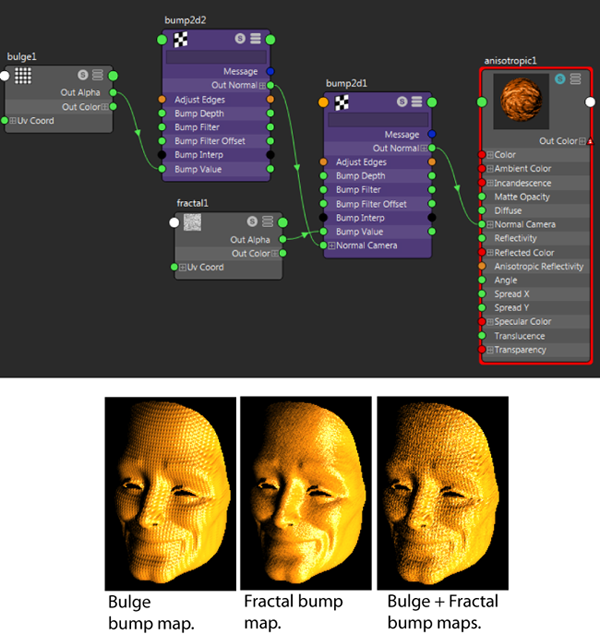
- Select the Anisotropic node and click
 in the work area toolbar to regraph your shader network.
in the work area toolbar to regraph your shader network. Solo the Anisotropic node by clicking its
 icon and see the shader render in the Material Viewer.
icon and see the shader render in the Material Viewer.
Maya provides a MEL script that does this for you. After you connect the Out Color of the environment map to the Reflected Color of the material, type cnctBumpProjNormal shader-name in the command line (where shader-name is the name of the material).
To delete a bump2d map
- Open the material’s Attribute Editor.
- Right-click the word Bump Mapping.
- Select Break Connection from the pop-up menu.