- Forces In World
-
If you prefer that a field affect a particle object in its local space, select the particles, display the Attribute Editor, and turn off Forces In World.
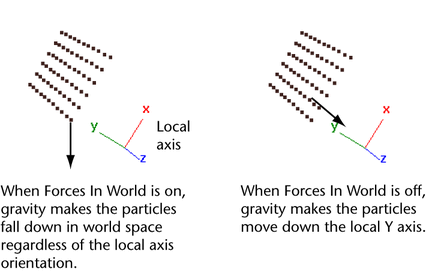
Note that the orientation of the local axes of a particle object matches the orientation of the world space axes unless you rotate the object.
Tip:If you have not keyed, parented, or otherwise controlled the transform attributes of a particle object, you can turn off Forces In World to speed up dynamic calculations for the object. When Forces In World is on, Maya does extra computations to convert world space to local space coordinates.
- Ignore Solver Gravity
-
When on, solver Gravity is disabled for the current nParticle object.
- Ignore Solver Wind
-
When on, solver Wind is disabled for the current nParticle object.
- Local Force
-
Applies a force similar to Nucleus Gravity to the nParticle object in the amount and direction specified. The force is applied locally and does not affect other Nucleus objects assigned to the same solver.
The total force acting on the nParticle, is the sum of the set Nucleus Gravity and Local Force. For example, to double the force of gravity acting on the object, set the Local Force Y value to -9.8. Turn on Ignore Solver Gravity if you want only the Local Force to affect your nParticle object.
- Local Wind
-
Applies a force similar to Nucleus wind to the nParticle object in the amount and direction specified. The wind is applied locally and does not affect other Nucleus objects assigned to the same solver.
The total wind acting on the nParticles is the sum of the set Nucleus wind and Local Wind. Turn on Ignore Solver Wind if you want only the Local Wind to affect your nParticle object.
- Dynamics Weight
-
Lets you scale the effect of fields, collisions, springs, and goals on particles. A value of 0 causes fields, collisions, springs, and goals connected to the particle object to have no effect. A value of 1 provides the full effect. A value less than 1 sets a proportional effect. For example, 0.6 scales the effect to 60% of full strength.
Expressions are unaffected by Dynamics Weight.
- Conserve
-
The Conserve value controls how much of a particle object’s velocity is retained from frame to frame. Specifically, Conserve scales a particle’s velocity attribute at the beginning of each frame’s execution. After scaling the velocity, Maya applies any applicable dynamics to the particles to create the final positioning at the end of the frame.
Conserve doesn’t affect motion created by keyframes. Keyframes affect only a particle object’s worldVelocity attribute, not its local velocity attribute.
If you set Conserve to 0, none of the velocity attribute value is retained. The velocity is reset to 0 before each frame. At the end of each frame, the velocity is entirely the result of dynamics applied during that frame.
If you set Conserve to 1, the entire velocity attribute value is retained. This is the real-world physical response.
If you set Conserve to a value between 0 and 1, a percentage of the velocity attribute value is retained. For example, if you set Conserve to 0.75, each frame Maya first reduces the velocity attribute 25%, then it calculates any dynamic or expression effects on the object.
For example, suppose you create a particle falling with the acceleration of gravity, 9.8 units per second per second. The following table compares how Conserve values of 1 (default), 0.5, and 0 affect the velocity attribute after several frames execute.
Frame Velocity with Conserve = 1 Velocity with Conserve = 0.5 Velocity with Conserve = 0 2
<<0,0,0>>
<<0,0,0>>
<<0,0,0>>
3
<<0,-0.41,0>>
<<0,-0.41,0>>
<<0,-0.41,0>>
4
<<0,-0.82,0>>
<<0,-0.61,0>>
<<0,-0.41,0>>
5
<<0,-1.23,0>>
<<0,-0.71,0>>
<<0,-0.41,0>>
6
<<0,-1.63,0>>
<<0,-0.77,0>>
<<0,-0.41,0>>
With Conserve set to 1, velocity increases each frame at the exact acceleration rate of gravity.
With Conserve set to 0, velocity stays a constant value—the particles do not accelerate. At the beginning of each frame, velocity is reset to 0. The gravity field’s acceleration is then added to the velocity of 0, which results in the same number <<0,-0.41,0>> being used at the end of each frame.
With Conserve set to 0.5, velocity increases each frame at a much slower rate than gravity. At the beginning of each frame, velocity is scaled to 50% of the value it had at the end of the prior frame. The acceleration of gravity is then added to this scaled value to create the slowly increasing velocity used at the end of the frame.
- Drag
-
Specifies the amount of drag applied to the current nParticle object. Drag is the component of aerodynamic force parallel to the relative wind which causes resistance. Drag is 0.05 by default.
- Damp
-
Specifies the amount the motion of the current nParticles are damped. Damping progressively diminishes the movement and oscillation of nParticles by dissipating energy.
- Mass
-
Specifies the base mass of the current nParticle object. Mass determines the density or the weight of an nParticle object when its Maya Nucleus solver’s Gravity is greater than 0.0.
The Mass an nParticle should have is determined by the type of nParticle effect you want to achieve.
Mass affects behavior in collisions and behavior with Drag. nParticles with high Mass have greater influence on other nParticle or nCloth objects with low Mass, and they are less influenced by Drag.
Mass Scale
The Mass Scale ramp sets per-particle mass scale values which are applied to the Mass attribute to compute per-particle mass values. The vertical component represents the Mass Scale values from 0 (no mass) to 1 (equal to the Mass attribute value). See nParticle internal ramps and per-particle attributes and Set attributes using ramps.
- Selected Position
-
Indicates the position of the selected value on the ramp (between 0 on the left to 1 on the right).
- Selected Value
-
Indicates the per-particle attribute value on the ramp at the selected position.
Interpolation
Controls the way per-particle attribute values blend between each position on the ramp. The default setting is Linear.
- None
-
The curve is flat between points.
- Linear
-
The per-particle attribute values are interpolated with a linear curve.
- Smooth
-
The per-particle attribute values are interpolated along a bell curve, so that each value on the ramp dominates the region around it, then blends quickly to the next value.
- Spline
-
The per-particle attribute values are interpolated with a spline curve, taking neighboring indices into account for greater smoothness.
Mass Scale Input
Specifies which attribute is used to map the Mass Scale ramp values.
- Off
-
When off, the per-particle attributes are deleted. If you want to use an expression with the per-particle attribute, you need to manually add them again. See About nParticle internal ramps and per-particle attributes.
- Age
-
The per-particle attribute values are determined by the nParticle’s age, which is based on the particle Lifespan mode. See nParticle Lifespan attributes.
- Normalized Age
-
The per-particle attribute values are determined by the normalized age of the nParticle. To use Normalized Age, the nParticle object must have a defined lifespan. For example, the nParticle object’s Lifespan Mode attribute must be set to Constant or Random range.
When Normalized Age is used, The per-particle attribute values are mapped within the range of the nParticle object’s lifespan.
- Speed
-
The per-particle attribute values are determined by nParticle speed.
- Acceleration
-
The per-particle attribute values are determined by nParticle acceleration.
- Particle ID
-
The per-particle attribute values are determined by the nParticle’s ID. Particle IDs are unique and generated at the beginning of the particle’s lifespan.
- Randomizing ID
-
The per-particle attribute values are determined by a randomized nParticle ID.
- Input Max
-
Sets the maximum value for the range used by the ramp.
- Mass Scale Randomize
-
Sets a random multiplier for the per-particle attribute values.