The Relax brush lets you even out the spacing between vertices on a surface, cleaning up new topology you create with the Quad Draw tool. You can smooth the entire surface or focus the relax operation on a section of your mesh.
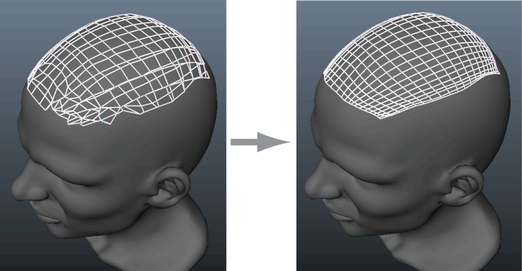
To relax all vertices
- Open the Quad Draw tool.
- Select a Relax option from the Quad Draw Tool marking menu or Quad Draw Options.
- Relax vertices by doing one of the following:
- Shift + drag the Relax brush over vertices.
- Activate
Soft Selection mode (hotkey: b), and then Shift + drag the
Relax brush over vertices. See
Sculpting with Soft Selection.
Note: The Relax brush applies equal weighting to the entire falloff area, so modifying the Falloff curve does not affect your results.
- Continue to relax vertices by repeatedly dragging the Relax brush across the surface.
To relax a selection of vertices
- Activate Soft Selection mode (hotkey: b)
- Move your cursor over your mesh to preview the falloff area.
- Do the following:
- Shift + middle-drag right to relax vertices.
- Shift + middle-drag left to undo the relax operation.