You can add polygons to an existing mesh by extruding polygon faces, edges, or vertices using the Extrude command.
Note: The
Show Manipulator Tool, used in this task, appears only if
Construction History is on.
To extrude polygon faces or edges
- Select the faces or edges you want to extrude.
Note: In the Modeling preferences, ensure that Keep faces together is on, so the edges of adjacent faces stay connected after the extrude operation.
- Select
Edit Mesh > Extrude, click
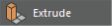 in the
Modeling Toolkit or press Ctrl + E.
in the
Modeling Toolkit or press Ctrl + E.
An extrude node is created and the Show Manipulator Tool and In-View Editor appear.
- Do one of the following:
- Use the manipulator to control the direction and distance of the extrusion. Click the circle handle attached to the manipulator to switch between local and world axes.

- Adjust the attributes in the
In-View Editor to edit the extrusion. For more information about the attributes, see
Extrude Options.
Tip: You can set the precision for the Thickness, Offset, and Divisions attributes by selecting Edit > Settings > Change Precision in the Channel Box. The In-View Editor uses the same precision settings as the Channel Box.
- Use the manipulator to control the direction and distance of the extrusion. Click the circle handle attached to the manipulator to switch between local and world axes.
- (Optional) Extruding edges can make your mesh non-manifold. Use Mesh > Cleanup to fix non-manifold geometry.
To extrude a vertex
- Select the vertex you want to extrude.
- Select
Edit Mesh > Extrude, click
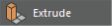 in the
Modeling Toolkit, or press Ctrl + E.
in the
Modeling Toolkit, or press Ctrl + E.
An extrude node is created and the In-View Editor appears.
The vertex extrudes along its vertex normal, creating additional faces for each face that shares the vertex.
- Using the In-View Editor, adjust the attributes to edit the extrusion.