Color management is enabled by default for new scenes, and saved on a scene-by-scene basis. To enable or disable color management for the current scene, toggle Enable Color Management in the Color Management preferences.
Note that activating color management automatically enables Floating Point Render Target for Viewport 2.0, and sets Format to R32G32B32A32_FLOAT. You can change these settings if you experience performance problems with older graphics cards, but then you may see color clipping, banding, and other artifacts in the viewport. In addition, using the Eyedropper tool to pick colors in the viewport may result in incorrect color values.
-
To preview scenes with color management in the viewport, make sure that the viewports' renderer is Viewport 2.0.
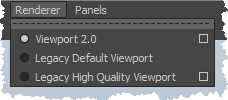
Note that this is normally the default, but you might have changed it or imported old preferences from a previous version of Maya. You can change the default by setting Default viewport to Viewport 2.0 in your Display preferences.
-
In the Render Settings window, make sure that Render Using is set to mental ray or Maya Hardware 2.0. Maya's color management settings may also be supported by certain other third-party renderers.
Color management is not supported with the Maya Software, Maya Hardware, or Maya Vector renderers.
Tip: You can set mental ray or a third-party renderer as the default for new scenes by selecting it as your Preferred renderer in the Rendering preferences. - If you will be rendering images for further processing like compositing and grading, make sure that the File Output Image format is one that supports high-dynamic-range values, such as OpenEXR.
- In the
Primary Framebuffer subgroup of the
Camera group on the
Scene tab of the
Render Settings window, make sure that
Data Type is set to one of the (Float) or (Half) options, such as
RGBA (Float) 4x32 Bit.
Note: If you have enabled Use Legacy Render Settings in the Rendering preferences, then Data Type appears in the Framebuffer group on the Quality tab. In this case, you should also leave Gamma at the default of 1.0.