- CVs
-
Show control vertices (CV)'s for the selected NURBS surfaces.
- Edit Points
-
Display edit points for the selected NURBS surfaces.
- Hulls
-
Display hulls for the selected NURBS surfaces.
- Normals (Shaded Mode)
-
Show normals for the selected NURBS surfaces. Normals only appear in Shaded Mode (Hotkey: 5).
- Patch Centers
-
Display small squares at patch centers.
- Surface Origins
-
Show the origin curve of the NURBS surfaces.
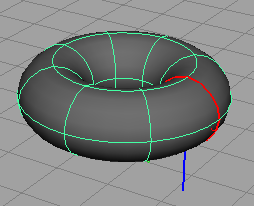
- Custom
-
Allows you to customize your NURBS display options by setting many options at once. You can specify the scope of which NURBS objects display their components using the Scope drop-down list. The scope can be active objects, all objects, new curves, or new surfaces.
- Hull
-
Shows hulls only. You can apply the setting to active objects or to all objects. Additionally, the options allow you to control the number of hull divisions displayed.
- Rough/Medium/Fine
-
Displays objects at preset levels of quality. Selecting Medium or Fine slows the display and interactive performance, but improves image precision.
The options for these selections allows you to apply the setting to active objects or to all objects.
Note:The hotkeys for these settings are: 1 (Rough), 2 (Medium) and 3 (Fine).
- Custom Smoothness
-
Lets you customize the display quality.
In the following figure, an object’s smoothness is changed from a default medium level of quality to a custom hull quality level.
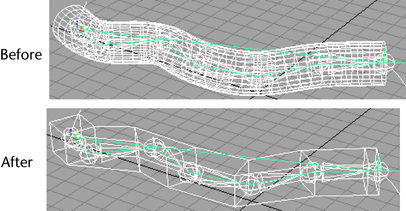
NURBS Smoothness (Custom) options
- Objects Affected
-
Select from Active objects or All objects.
- Geometry
-
To display all geometry, select Full. To display hulls only, select Hull.
Wireframe
- Surface Div per Span USurface Div per Span V
-
Together, these settings subdivide the NURBS patches for display purposes to give it the appearance of a finer mesh. The range is from 0 to 32.
- Curve Div per Span
-
Specifies the number of curve divisions per span to give the curves a rougher or smoother appearance. The range is from 1 to 128.
Shaded
- Display Render Tessellation Geometry
-
Turn on to see the pattern of tessellation that the renderer will use for the surface. You must be in shade mode to see this pattern.
- Surface Div per Span
-
Specifies the number of surface divisions per span in shaded mode. The range is from 0 to 32.
Hull
- Hull Simplification UHull Simplification V
-
If you have the Geometry set to Hull, you can use these settings to control the number of hull divisions displayed.