To create a clip for an animated object
- Select the animated (keyframe or motion capture) objects whose animation curves you want to put in a clip.
- In the
Trax Editor, select
.
The Create Clip Options window appears.
- Set the options and click
Create Clip.
A clip is created for the selected objects animation channels and Maya automatically creates a new character set to house the clip in Trax.
Tip:
- To quickly create a clip for an animated object, select the object in the scene view and click the
Create Clip button
 in the Trax Editor.
button.
in the Trax Editor.
button.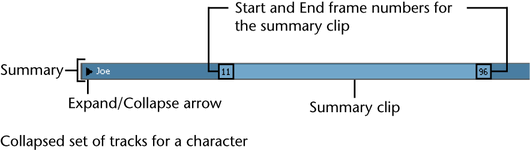
- You can create clips for animations with expressions or constraints. See Create expression or constraint clips.
To create a clip for a character
- Select the character set you want to create a clip for from the scene view or from the Current Character Set drop-down list (see also Set the current character set).
- In the
Trax Editor, select
Create > Animation Clip >
 .
.
The Create Clip Options window appears.
- Set the options.
- Do one of the following:
- In the
Create Clip Options window, click
Create Clip.
Maya creates a clip for the selected character’s animation channels and places it under the character in the track view area.
- Drag a clip from the
Visor or
Outliner to the character in the track view area. See
Use the Visor with Trax and
Use the Outliner with Trax.
An instance of the clip you selected appears at the current time under the character in the track view area.
- In the Trax menu bar, select
> <sourceClip>.
An instance of the source clip you selected appears at the current time under its character in the track view area.
- In the
Create Clip Options window, click
Create Clip.