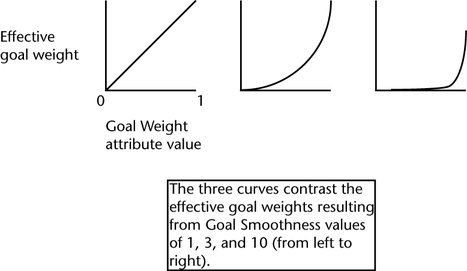The techniques for animating goal behavior follow:
- You can animate a goal’s influence off and on with a key, expression, or other animation technique.
- You can set keys to animate the value of the per object goal weight.
- You can tune the effect of goal weight animation as the goal weight increases or decreases over time.
To key a goal’s influence off (or on)
- Select the trailing particle object.
- Display the Attribute Editor and open the Goal Weights and Objects section.
If the trailing particle object has multiple goal objects, there is one Goal Active entry for each. Each is listed under the goal weight slider named after the goal object.
- Turn Goal Active off.
- Key the attribute (see Animation).
To animate the value of per object goal weight
- Set the value of the goal weight as described in Set goal weights on a per-object basis.
- Key the attribute.
You cannot set keys for per particle goal weights.
To tune goal weight animation
- Select the trailing particle object.
- Display the Attribute Editor and open the Goal Weights and Objects section.
- Set the Goal Smoothness to a value of 1 or greater, as follows:
With a Goal Smoothness of 1, the goal weight effect increases proportionally as goal weight rises in small increments from 0 to 1. For higher values of Goal Smoothness, the goal weight effect increases slowly as values rise above 0, and quickly as the values approach 1. Objects have a default Goal Smoothness of 3.