Use tube-shaped polygon meshes to define the shape of a default spline hair groom. XGen generates guides from the shape of the modeled tube objects.
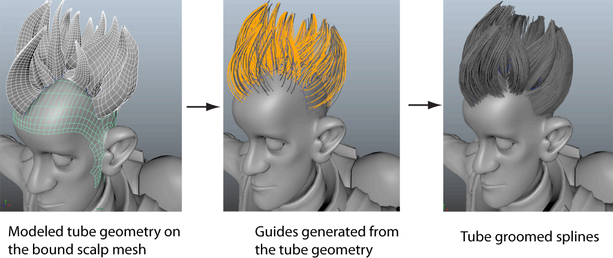
You can then preview the default splines for the groom and then hide the tube objects. To use polygon tube objects, ensure they are closed at both ends and have no interior boundary edges.
To style hair using Tube Groom
- Select the character scalp or polygon mesh and create a guides-based Description. See Create hair or fur using spline primitives. Important: Do not use the Add or Move Guides tool to add guides to the surface of the mesh. Guides are added later in the tube grooming process.
- Position the tube geometry on or near the surface of the bound mesh.
Ensure there are no gaps between the tube geometry and the surface of the bound mesh. The edges of the tube geometry can intersect the bound mesh, but they should not interpenetrate below its surface. Also make sure that none of the tubes overlap. This causes issues with the region map that the tube groom generates.
- In the XGen window, click the Primitives tab.
- In the Primitives Attributes section, click Tube Groom.
The Tube Based Grooming window appears.
- In the Outliner or scene view,
 + select the tube geometry.
+ select the tube geometry. - In the Tube Based Grooming window, click this icon
 beside Tubes to add the selected tube geometry.
beside Tubes to add the selected tube geometry. The names of the selected tube objects are listed beside Tubes. XGen generates a region map with boundaries defined by the location of the tubes.
- Set the Guide Spacing.
This value specifies the amount of space between guides. The smaller the Guide Spacing value, the more guides XGen generates from the tube geometry.
- Click Test.
Beside the Guide Spacing value, XGen displays the number of guides to be generated. XGen displays error messages in the Status Line if there are issues with the tube geometry.
- Set the other Tube Groom options. See the Tube Based Grooming window.
- Click Generate.
The guides generated by the tube geometry display in the scene. Preview the Description to see the splines.
XGen also creates a region map based on the footprint of the tubes (guides generated from the tubes).
Complete the tube groom by:
- Increasing the spline Density.
- Adding Taper to the splines.
- Painting a Ptex-based Density Mask.
- Creating a clumping map to refine the hair shape. Create clumping maps.