- No Stretch
-
When on, the lengths of your output hair curves are fixed at the lengths of your start hair curves. No Stretch keeps the lengths of your output hair curves constant and it prevents them from stretching. This lets you create realistic, flexible, non-stretchy hair without having to increase the number of Nucleus Substeps.
When using No Stretch, your hair curves should always be constrained at their follicle bases. No Stretch is off by default.
- Start Frame
-
This is the frame after which the simulation will run. Nothing will play back for this object prior to Start Frame.
- Current Time
-
This is the current time used for the hair solution. By default, it is given an incoming connection from the main time node. This can be replaced with some other connection (such as, from an expression or param curve) and then the solving is done based on that time value. There must be some incoming connection in order for the Hair System object to play back.
- Stretch Resistance
-
Specifies the amount the hair resists stretching when under tension. Large values require more computation resulting in longer simulation times. Increasing solver Substeps may decrease stretching.
- Compression Resistance
-
Specifies the amount that hair resists compression along a segment.
- Bend Resistance
-
Specifies the amount that hairs resist bending when under strain. Large values require more computation resulting in longer simulation times.
- Twist Resistance
-
Specifies the amount that hair can dynamically twist along its length. The effects of Twist Resistance are noticeable when the hair rest shape is not straight. Increasing Twist Resistance can preserve the rest shape.
- Extra Bend Links
-
Adds bend links between the vertices of hairs that are not closest to each other or are not near neighbor hairs. These links help with bend and twist resistance of hairs that have many vertices. Extra Bend Links can create unnatural looking hair effects where hair is stiffer at large scales than at small scales.
- Rest Length Scale
-
Specifies a multiplier for the hair rest length, allowing hair to expand or contract more in the rest position. To avoid sudden snapping at the start of the simulation, create a key at the first frame with a Rest Length Scale value of 1.0. Increase or decrease the value gradually with subsequent key frames.
- No Stretch (clip post solve length)
-
When on, the lengths of your output hair curves are fixed at the lengths of your start hair curves. This keeps the lengths of your output hair curves constant and it prevents them from stretching. No Stretch (clip post solve length) is applied to the hair system after Nucleus solves the simulation.
Stiffness Scale
Stiffness Scale affects the overall stiffness from root to tip of the hair. The left of the graph is the root and the right is the tip. Typically the root of a hair is thicker and therefore stiffer than the tip. This attribute multiplies a combination of the Bend Resistance and Twist Resistance attribute values.
Start Curve Attract
- Start Curve Attract
-
Determines the amount of attraction of the current hair position to the start position. This attribute is useful, for example, where you want to have stiff hair, or hair that moves with a character. Also, if you put keyframed animation on your start curves, you can use the Start Curve Attract attribute to blend between the simulation and the start curve animation.
Normally you would leave the Start Curve Attract value at zero for long flowing hair. However, for short hair it can be difficult to make hair stiff enough. Use a value greater than zero when the hair needs to be very stiff, yet at the same time have some dynamic properties. At a value of 1.0 the hair position will be the start curve position (relative to the transformed follicle position); only collisions and forces will still deflect the hair. Without Start Curve Attract this scenario could otherwise require increases Substep and Damp value, especially if there are many CVs per hair.
When Start Curve Attract is set to a value of 1.0, there is 100% attraction to the start curve position. You can control which parts of the curve are attracted to the start curve by using the Stiffness Scale attribute. If you have animated start curves then this would produce behavior that is similar to when the Simulation Method is set to Static. However, dynamic fields are still added on top of the solve.
- Attraction Damp
-
Damps the effect of Start Curve Attract, decreasing the velocity of hair as it moves towards its start curves’ positions. This is useful when you want to lessen the springiness (caused by higher Start Curve Attract values) of hair, or when you want to apply dynamic fields on top of animated hair. When Attraction Damp is 1, the motion of hair moving towards its start curves is fully damped, leaving only its Start Positions and field forces to dynamically influence its motion.
Attraction Scale
The Attraction Scale ramp attenuates the Start Curve Attract attribute value along the length of the hair clumps in your hair system.
You can use the ramp graph to define a varied stiffness from root to tip for the hair clumps in your hair system. The left-side of the ramp graph represents the roots of the hair clumps in your hair system and the right-side represents the tips. For example, if you want the roots of your hair clumps to be less stiff than their tips, then the value on the right-side of the ramp graph should be smaller than the value on the leftside.
The Attraction Scale ramp values are multipliers of the Start Curve Attract attribute value on the hair system. So an Attraction Scale of 1.0 does not affect the Start Curve Attract, and a Start Curve Attract of 0.0 is not effected by Attraction Scale.
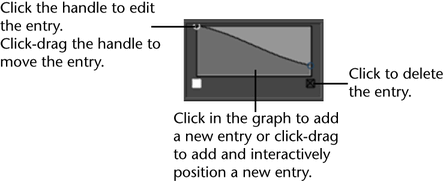
- Selected Position
-
This is the position along the hair clumps of the current hair system for the point selected on the Attraction Scale graph. This is also represented by the position of the point on the X-axis.
- Selected Value
-
This is the scale value associated with the Selected Position on the Attraction Scale graph for the hair clumps in the current hair system. This is also represented by the position of the point on the Y-axis.
Interpolation
Defines the mathematical method used to smooth the values of the current hair system’s hair curves. Ramp Interpolation controls the way the intermediate values are calculated.
- None
-
No interpolation is done; the different colors just show up as different bands in the final texture.
- Linear
-
The values are interpolated linearly in RGB color space.
- Smooth
-
The values are interpolated along a bell curve, so that each color on the ramp dominates the region around it, then blends quickly to the next color.
- Spline
-
The values are interpolated with a spline curve, taking neighboring indices into account for greater smoothness.
Bend
- Bend Model
-
Lets you choose between a bend solving method for long curly hair and one for generic hair styles.
- Simple
-
Default nHair bending behavior used in previous versions of Maya. Use this method for generic hair.
- Twist Tracking
-
Use this method for maintaining twist in long curly hair and for when the base twist of hairs is already groomed at the start frame.
- Bend Anisotropy
-
Lets you control the relative bend resistance in different directions around the hair when the Twist Tracking method is used.
Forces
- Mass
-
Sets the simulated mass of the hair vertices. Mass affects how hairs collide with other Nucleus objects and influences the Drag. Hair with higher Mass behaves more like chains when low Drag values are used. In this case, the hair is much more massive than the air.
- Drag
-
This simulates friction with the air, in addition to helping to stabilize the simulation. When the Drag value is 1.0 the hair behaves as if it has no inertial motion or follow through and therefore moves as if it is in thick fluid.
- Tangential Drag
-
Specifies the amount of drag along the hair direction. When set to 0, hair has no resistance to moving tangentially or along the direction of its shape. When Tangential Drag is set to 1, Drag is even in all directions. For high Drag levels with low Tangential Drag, the hair behaves in a oscillating motion like a snake moving through water.
- Motion Drag
-
This damps the movement of your hair curves relative to the movement of their follicles. The Motion Drag value determines how much your hair curves move with their follicles and to what extent the shape of your hair can be influenced by other forces. This lets you damp your hair’s excess movement, such as bobbing and wiggling, without having to increase Substeps.
For example, if you set Motion Drag to 1.0, then your hair will move with its follicles, appearing to drag the surrounding air with it.
You can also influence the effects of Motion Drag with the Stiffness Scale attribute. For example, you can use the Stiffness Scale ramp drop-off to create more Motion Drag at the roots of your hair than the ends. Motion Drag is 0.0 by default.
Note:Motion Drag does not interfere with hair collisions.
- Damp
-
Dampens the relative shape change of individual hairs affecting how the hair bends and stretches.
- Stretch Damp
-
Specifies how much velocity, due to stretching between the hair curve vertices, is damped. Increasing Stretch Damp allows hair to stretch without bouncing.
- Dynamics Weight
-
Scales the effect of Maya Fields that are applied to the hair system. Higher Dynamic Weight values increase the influence of the Field on the hair curves.
For Dynamics Weight to work, turn on Ignore Solver Gravity and Ignore Solver Wind (if applicable) so that only the Maya Field acts on the hair curves.
- Ignore Solver Gravity
-
When on, solver Gravity is disabled for the current hair object.
- Ignore Solver Wind
-
When on, solver Wind is disabled for the current hair object.
- Disable Follicle Anim
-
When on, follicle animation evaluation is disabled on playback. This is an optimization setting that improves playback performance when simulating animated follicles.
When caching a simulation with Disable Follicle Anim on, set Cacheable Attributes to Dynamic State ( See nHair Caching attributes. This ensures that the effects of Twist Resistance are saved to the nCache file.