
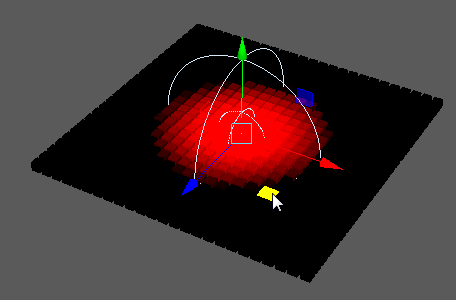
Creates and controls a falloff volume using an input object for its shape.
Note: The falloff node is not available for manual creation via the
Waiter's
Add Node field. Instead, you can create it via the
Attribute Editor's
Falloff Object section of appropriate nodes.
Falloff Object
- Falloff Object
- Displays the object currently being used to control the falloff.
- Create Falloff Object
-
Creates a new Falloff Object to drive the falloff for the current node.
- Connect Falloff Object
- Connects the currently selected falloff object to drive the falloff of the current node.
Falloff Node
- Invert Falloff
- Reverses the affected area of the falloff area.
- Shape
- Sets the shape of the falloff area. Options include:
- Sphere: A gradient from the center to the edges of a sphere.
- Cube: A gradient from the center to the edges of a cube.
- NURBS curve: A gradient along a curve.
- Particles: A gradient defined by the position of dynamic particles.
- Mesh: A gradient along a custom mesh shape.
- Mode
-
Determines the method of falloff. Options include:
- Normal: Objects affected by the falloff area return to normal once outside the falloff area.
- Add: The effect of the falloff node becomes permanent, even once the falloff area passes.
- Remove: Removes the permanent effect of an Add operation.
- Inner Zone
- The zone within the falloff area where the falloff is at full strength. Represented as a ratio of the radius.
- Display Colour
- Customizes the color of the falloff object in the workspace.
Falloff Ramp
Customizes the shape of the falloff curve.
Advanced options
- Custom Shape Radius
- Determines the falloff area surrounding an input curve, particle(s), or mesh when the corresponding Shape mode is set.
- Mesh Mode
- Determines the type of output generated by this node. Component Out outputs the object's component positions, while Mesh Color Out outputs Color Per Vertex data.
- In Component Type
-
Determines the component type sampled from the Shape in object.
- Vertex Colours
- Determines the color output by the node when Mesh Mode is set to Mesh Color Out.
Connections
- Positions from
- Displays the node that determines the position of instances.
- Strength to
- Displays where the node's output is being sent.
- Shape in
-
Displays any custom Shape object currently connected (only useful when Shape is set to NURBS curve, Particles, or Mesh).
- Vertex Colours
- Specifies the color to output when Mesh Mode is set to Mesh Color Out.