
These steps explain how to start with a high resolution version of a mesh and automatically generate the lower resolution versions to display when different levels of detail are required. If you already have the various versions of a mesh you want to display at different times and just want to set up the LOD group, refer to Create LOD groups.
- Select the high resolution mesh.
Important: To generate lower resolution meshes from multiple meshes at the same time, each selected mesh must be the unique child of a top-level transform. For example, the two meshes in this example have to be removed from the group node before generating LOD meshes.
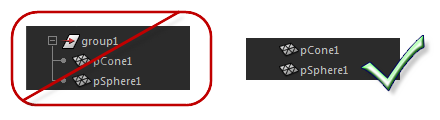
- From the main menu bar, select
Edit > LOD (Level of Detail) > Generate LOD Meshes.
This generates new meshes based on the options set in the Generate LOD Meshes Options. To set or change the Generate LOD Meshes Options options first, select Edit > LOD (Level of Detail) > Generate LOD Meshes >
 .
.
These options let you set the following as you generate new meshes:
- How many meshes/levels to generate or regenerate
- Which meshes/levels to generate or regenerate
- Which reduction method to use
- Depending on the reduction method, to what extent do you want each mesh reduced per level
 Whether to copy existing skin weights to new meshes
Whether to copy existing skin weights to new meshes
The new LOD meshes are generated and stacked exactly on top of one another so that switching from one LOD level to the next occurs seamlessly. You can zoom in and out in the scene to see how the various levels look.
By default only one mesh displays in the viewport at a time, but you can temporarily set levels to always display. See Test or preview LODs for more information.
- (Optional) Open the
Outliner (Window > Outliner) to view your LOD group in the scene hierarchy.
Expand each LOD_n sub-group to see the associated mesh (or meshes).