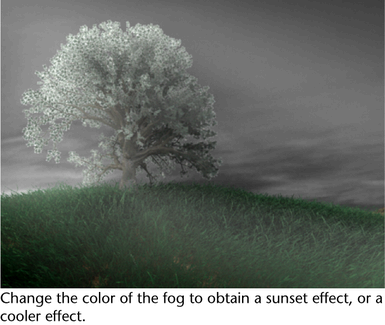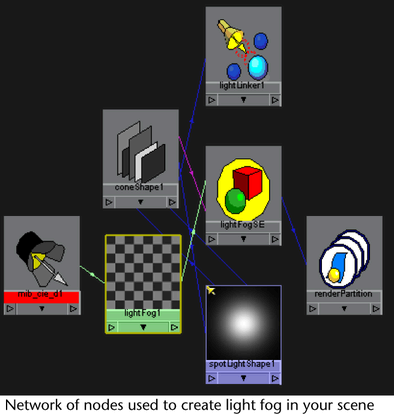The following is a sample workflow for creating light fog using mental ray for Maya.

- First, create a spot light in your scene. Light fog is supported with point lights or spot lights.
- Under the spotLightShape node, under Light Effects, click the Map button. The lightFog node is created.
- Scale your spot light to create the fog effect that you desire.
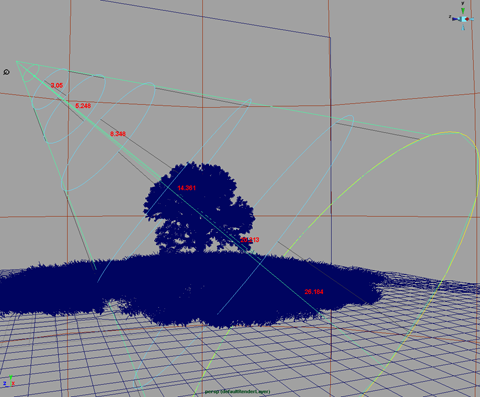
- Under the spotLightShape section, expand the mental ray section, under the Custom Shaders section, click on the Map button beside the Light Shader field and select a mental ray light shader, for example, mib_light_spot.
- Under the mib_light_spot node, ensure that Attenuation is on.Set the Start value to specify the distance from the light where attenuation begins. Set the Stop value to specify the maximum distance reached by the light. Increase the cone value for a more subtle fog effect.
- Under the coneShape node, Render Stats section, enable Volume Samples Override and increase the number of Volume Samples for better quality. Enable Depth Jitter if necessary.
- To modify the color of your fog, you can change the Color attribute within the mib_light_spot node. Alternatively, you can click on the Map button beside the Color attribute and map the color attribute to the mental ray mib_cie_d node. Under the mib_cie_d node, increase the temperature. A value of 4000 gives a sunset feel. For a more blue toned fog, increase the temperature.