Create a clumping map
You can refine your groom by simulating the way real hair bunches together as it grows with a Clumping modifier. The Clumping modifier creates a map that gathers curves within a specified region into realistic hair clumps.
To create a Clumping map
- Turn off Update Preview Automatically and clear the preview.
- In the XGen window, click the Modifiers tab.
- Under Modifiers, click
 .
. - In the Add Modifiers Window, click Clumping:
 .
. - Under Clumping Modifier, click Setup Maps.
When setting up the Clumping Modifier, you create a point map to specify the location of clumping guides. Clumping guides pull surrounding splines together to form hair clumps.
- In the Generate Clumping Maps window, set Density to 6.0.
This value sets the number of points created on the polygon mesh surface over a given area.
- Click Generate to create the (.xuv ) file point map.
The map is stored in the Description's Points Dir.
Yellow lines identify the point positions of the map.
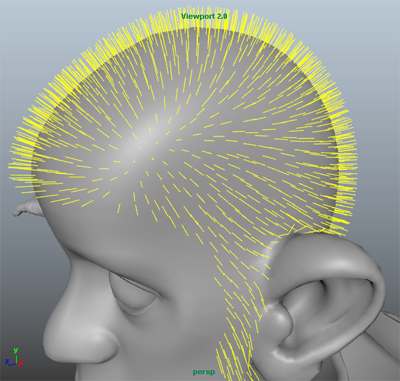
In the Maps section of the Generate Clumping Maps window, you set up the control map XGen uses to generate clumping guides on surface. If your Description uses a Region Map, Use Control Maps is on automatically. This ensures that clumps cannot cross the boundaries defined by the Region Map.
In this example, a Region Map is used so the Use Control Maps is on.
- Click Save.
The clumping map modifies the hair style. You can see how the map affects the splines by turning on the Color Preview.
- Under Modifiers and beside Options, turn on Color Preview.
Splines belonging to each clump (and clumping guide) now display in the same color. You can also view the clumping guides only.
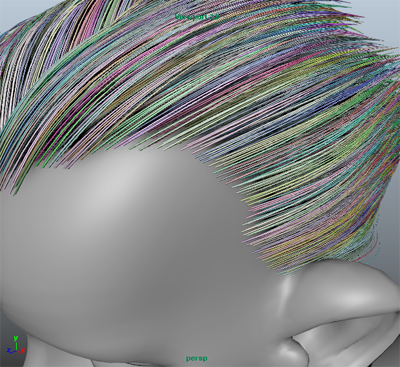
- Under Options, click Preview Guides to see only the clumping guides.
You can further modify how the clumping map affects the splines by setting Clumping Scale values. This lets you specify the amount of clumping applied to the splines along their length.
- Under Clumping Modifier, expand Clump Effect.
- In the Clump Scale ramp, select and drag the R (root) and T (tip) markers to vary the effect of clumping map.
It is common to create a second clumping map to further refine the hair style. When you create a second map, set the Density of the point map to twice the Density value you used for the first map.