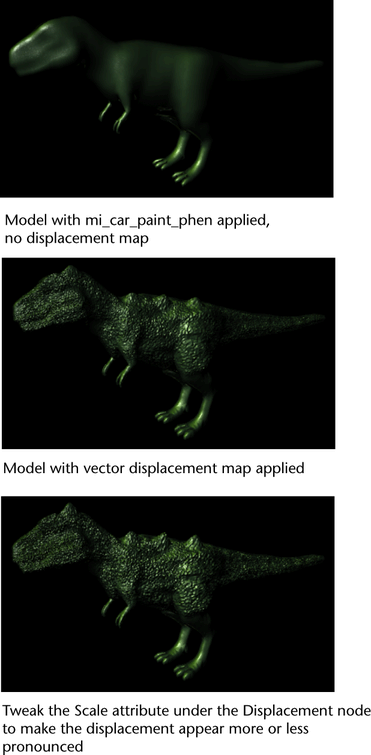Use this feature to create surface relief by connecting your vector displacement map to your shading group in Maya. You can create your vector displacement map in Mudbox or any comparable software. Your vector displacement map must be in 32-bit float .exr or .tif file format.
You can use this feature with any Maya or mental ray shader; however, the final render must be performed using mental ray for Maya.
General guidelines for using Mudbox to create your vector displacement map
- Create a primitive and increase its subdivision level (Mesh > Add New Subdivision Level). Sculpt your model as necessary.
- Select your model, then select Maps > Extract Texture Maps > New Operation and select Vector Displacement Map.
- Select 32-bit float .exr or .tif as your target file format.
- Select your vector space under Vector Displacement Map Options > Vector Space.
- Select Smooth Target UV's if necessary.
- Select File > Send to Maya > Send Selected as New Scene.
Your model is imported into Maya.
Connecting your vector displacement map to your shading group in Maya
- Ensure that you have the following plug-ins loaded: Mayatomr.mll, tiffFloatReader.mll, OpenEXRLoader.mll.
- Select Window > Rendering Editors > Hypershade and select Maya > Displacement and create a Displacement shader.
- Click the Map button beside Vector Displacement in the Displacement shader Attribute Editor.
- Select Maya > 2D Textures > File from the Create Render Node window that appears.
- In the File node Attribute Editor, click the browse button and navigate to the file that contains your vector displacement map.
- Select your shading group node to display its Attribute Editor, and connect your Displacement shader to the Displacement mat attribute.
- Render using the mental ray for Maya renderer.
Note: You should select the same vector space in both Mudbox and Maya. In Mudbox, select the Vector Space in the Extract Texture Maps options window. In Maya, select the Vector Space in the Displacement node Attribute Editor.
Tip: When rendering with mental ray for Maya, you can improve your render results by selecting your model's shape node, then in its Attribute Editor, under Smooth Mesh, select Smooth Mesh Preview. Under Subdivision Levels, de-select User Preview Level for Rendering, and set the Preview Division Levels to 2 (or higher, if necessary). You can also adjust your Bounding Box Scale (to 10, 10, 10, for example) under Displacement Map for better results.