To draw with the Grease Pencil
- Click the
Grease Pencil icon
 in a
panel toolbar, or select
.
in a
panel toolbar, or select
.
The Grease Pencil Tool displays.

- In the Time Slider, go to the frame where you want to create a sketch.
- Select the brush you want, then click and drag to draw on top of the scene view.
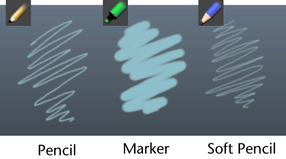
To erase brush strokes on the current sketch, select the Eraser tool
 . If you have a Wacom tablet and the latest drivers installed, you can also use the stylus eraser.
. If you have a Wacom tablet and the latest drivers installed, you can also use the stylus eraser.
A Grease Pencil frame is added to the Time Slider, and a 1024 x 1024 transparent plane (texture file) is attached to the current camera.
 Note: The Grease Pencil tool lets you draw on the current frame by default. If you want to disable this feature and only allow drawing on frames once you click
Note: The Grease Pencil tool lets you draw on the current frame by default. If you want to disable this feature and only allow drawing on frames once you click , turn off the
Auto Create Frames
option in the
setting.
, turn off the
Auto Create Frames
option in the
setting.
- Repeat steps 2 - 4 at any other frame to create a sequence of Grease Pencil drawings.
By default, a ghost of each sketch displays before and after the actual Grease Pencil frame. See also Control blending of Grease Pencil images.
- Use the hotkeys Alt + Shift + < and > to navigate to the previous and next Grease Pencil frames in the Time Slider.
- Playblast the sequence of Grease Pencil images to create a movie out of your sketches. See Playblast a sequence of Grease Pencil sketches.
Tip: