Using the textures that are built into the fluidShape node you can increase the sampling time for high quality rendering. The sampling for the built-in textures is adaptive.
- Texture Color
-
Turn this option on to apply the current texture (defined by Texture Type) to the Color Input value for the color ramp.
- Texture Incandescence
-
Turn this option on to apply the current texture (defined by Texture Type) to the Incandescence Input values.
- Texture Opacity
-
Turn this option on to apply the current texture (defined by Texture Type) to the Opacity Input values.
Texture Type
Select how to texture the Density in the container. The texture center is the center of the fluid.
- Perlin Noise
-
The standard 3D noise used in the solidFractal texture.
- Billow
-
Has a puffy, cloud-like effect. Billow is computationally intensive and therefore slow.
- Volume Wave
-
A sum of 3D waves in space.
- Wispy
-
A Perlin Noise that uses a second noise as a smear map. This makes the noise stretch out in places, creating a streaky, wispy effect.
- Space Time
-
A 4-dimensional version of Perlin Noise, where time is the 4th dimension.
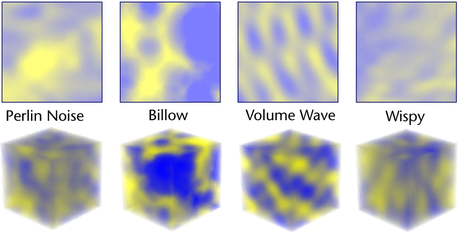
- Mandelbrot
-
Texture the opacity of your fluid using this built-in Mandelbrot texture.
The Mandelbrot set is a set of mathematical points in the complex plane, the boundary of which is an interesting fractal shape. Through this node, you can select the Mandelbrot Set, the Julia set, the Mandelbox set and other hybrid evaluations. Using this texture, you can add interesting effects to your Mandelbrot set fractal, such as circles, leaves, points, checker patterns, and Pickover stalks.
Choose among different shading methods and customize the range of the color values used to represent your Mandelbrot set points.
See Mandelbrot for more information about the Mandelbrot texture and its attributes.
Coordinate Method
Select how to define the texture coordinates.
- Fixed
-
Sets the values to equal the object space coordinate system (0-1 for the container in X, Y and Z).
- Grid
-
Uses a grid of points and interpolates to define in between values. The coordinate values move using the Density solver. This makes the texture to move with the movement of the Density, rather than appearing fixed in space.
- Coordinate Speed
-
Scales how fast coordinates are moved by Velocity when the Coordinate Method is Grid.
When Coordinate Speed is 1.0 the coordinates move through the volume at the same speed as the other properties (for example, Density). However this tends to result in the texture smearing out after a few steps.
Lower values tend to preserve the character of the texture and can look more natural.
Animating this value can be useful in some situations, such as when you do not want the texture to deform before a certain point (keyframe it to zero until the desired start point).
- Color Tex Gain
-
Determines how much the texture affects the Color Input value. If the color range is red to blue, then texturing causes red to blue variations. When Color Tex Gain is zero there is no color texturing.
- Incand Tex Gain
-
Determines how much the texture affects the Incandescence Input value. If the incandescence range is red to blue, then texturing causes red to blue variations. When Incand Tex Gain is zero there is no incandescence texturing.
- Opacity Tex Gain
-
Determines how much the texture affects the Opacity Input value. For example, if the opacity curve goes from 0.0 to 0.6, then texturing causes variations between these values. When Opacity Tex Gain is zero there is no opacity texturing.
- Threshold
-
The number added to the whole fractal, making it uniformly brighter. If some parts of the fractal are pushed up out of range (greater than 1.0), they are clipped to 1.0.
- Amplitude
-
A scaling factor applied to all the values in the texture, centered around the texture’s average value. When you increase Amplitude, the light areas get lighter and the dark areas get darker.
If you set Amplitude to a value greater than 1.0, then those parts of the texture that scale out of range are clipped.
- Ratio
-
Controls the frequency of the fractal noise. Increase this value to increase the fineness of detail in the fractal.
- Frequency Ratio
-
Determines the relative spacial scale of the noise frequencies.
- Depth Max
-
Controls how much calculation is done by the texture. Since the Fractal texture process produces a more detailed fractal, it takes longer to perform. By default, the texture chooses an appropriate level for the volume being rendered. Use Depth Max to control the maximum amount of calculation for the texture.
- Invert Texture
-
Turn Invert Texture on to reverse the range of the texture so that dense regions become thin and thin become dense. If it is on, then texture = 1 - texture.
- Inflection
-
Turn Inflection on to apply a kink in the noise function. This is useful for creating puffy or bumpy effects.
- Texture Time
-
Use this attribute to animate the texture. You can keyframe the Texture Time attribute to control the rate and amount of change of the texture.
Type the expression "= time" into the edit cell to cause the texture to billow when rendered in an animation. Type "= time * 2" to make it billow twice as fast.
- Frequency
-
Determines the fundamental frequency for the noise. As this value increases the noise becomes more detailed. It has the inverse effect of the Texture Scale attribute.
- Texture Scale
-
Determines the scale of the noise in the local X, Y and Z directions. The effect is similar to scaling the transform node for the texture.
When you increase Texture Scale in any direction, the fractal detail seems to smear out in that direction.
- Texture Origin
-
The zero point for the noise. Changing this value moves the noise through space.
The origin is relative to the noise Frequency. So if the noise is really stretched out in Y (larger Y-scale) the same offset will move it more in Y than the other directions. An advantage to this is that the noise loops when you offset the origin by 1.0.
- Texture Rotate
-
Sets the X, Y, and Z rotation values of the fluid’s built-in texture. The center of the fluid is the pivot point for rotation. The effect is similar to setting rotation on a texture placement node.
- Implode
-
Warps the noise function in a concentric fashion about a point defined by the Implode Center. When the Implode value is zero there is no effect. When the value is 1.0 it is a spherical projection of the noise function, creating a starburst effect. Negative values can be used to skew the noise outward instead of inward.
Tip:Noise textures are too uniform for explosion and starburst animations. Adjust and keyframe this attribute for a starburst effect in an explosion. Adjust the Implode Center attribute to place the origin of the effect.
- Implode Center X, Y, Z
-
Defines the center point about which the implode effect is defined.
- Billow Density
-
Controls how many cells there are imbedded in the medium used by the Billow texture type. When Billow Density is 1.0, the medium is completely packed with cells. Reduce this value to make the cells more sparse.
- Spottyness
-
Controls the randomization of the density of the individual cells used by the Billow texture type. When Spottyness is close to 0, all the cells have the same density. As you increase Spottyness, some cells become denser or thinner than others, in a random fashion.
- Size Rand
-
Controls the randomization of the size of the individual blobs used by the Billow texture type. When Size Rand is close to 0, all the cells have the same size. As you increase Size Rand, some cells become smaller than others, in a random fashion.
- Randomness
-
Controls how the cells for the Billow noise type are arranged relative to one another. Set Randomness to 1.0 to get a realistic random distribution of cells, as would be found in nature. If you set Randomness to 0, all the spots are laid out in a completely regular pattern. This can provide interesting effects when used as a bump map.
Falloff
Controls the way intensity falls off for individual blobs for the Billow noise type.
- Linear
-
A uniform falloff from the center to a value of zero at the edges of the blobs.
- Smooth
-
More natural looking, using a gaussian falloff.
- Fast
-
Focuses the intensity more towards the center of the blobs.
- Bubble
-
Uses a reverse falloff, fading to zero at the blob center.
- Number of Waves
-
Determines how many waves to generate for the Volume Wave texture type. The larger this number the more random looking and slower the texture.