
Maya lets you create polygon models that have symmetry. Symmetry is when a form has balanced proportions across a dividing line or axis. There are many types of symmetry possible. The most common types of symmetry are bilateral symmetry and radial symmetry.
In Maya you can model a polygon mesh symmetrically using the following features:
- Duplicate Special
- Mirror
- Subdiv Proxy
Using Duplicate Special to create a symmetrical mesh
The Duplicate Special feature lets you copy any object across the X, Y, or Z axis using the object’s pivot point as a reference point. Duplicating an object in this way creates an identical copy that is separate from the original.
To mirror a polygon mesh across its pivot point using the Duplicate Special feature
- Select the polygon mesh and choose
Edit > Duplicate Special >
 .
.
- Set the Translate and Rotate values to 0.
- Set the scaling to -1 for the axis (X, Y, or Z) across which you want to mirror the polygon mesh.
- Click
Duplicate Special.
Note:
When you scale an object by -1 across its axis of symmetry, the surface normal will be flipped. Keep this in mind when you need to perform other modeling operations on the mesh. You can reverse the normals using Mesh Display > Reverse.
Using Mirror to create a symmetrical mesh

Use the Mirror feature when you have created one half of a model and want to create an identical duplicate mirrored half. The original half of the polygon mesh is duplicated across an axis of symmetry specified in the Mirror Options. You can also merge the duplicated polygon mesh with the original mesh to create one resulting polygon mesh.
To mirror a polygon mesh across its bounding box using the Mirror feature
- Select the polygons and choose
Mesh > Mirror >
 .
.
- Choose the appropriate settings.
- Click Mirror.
Using Cut Geometry to create a symmetrical mesh interactively

You can model a polygon mesh and then copy it across a user-defined axis of symmetry using the Cut Geometry feature in the Mirror Options. The Cut Geometry feature lets you manually position the axis that the mesh will be duplicated across. You can see the copied mesh "mirrored" on the other side of the axis of symmetry, and then move the axis to slide the two objects together or apart, changing the shape and location of the intersection. You can delete the axis and the copied mesh to cut the original object along the axis. You can also merge the duplicated mesh with the original mesh to create one resulting polygon mesh. Cut Geometry can provide for interesting symmetry results depending on where you position the axis of symmetry.
To model a polygon mesh symmetrically with Cut Geometry
- Select a polygon mesh.
- Select
Mesh > Mirror >
 .
.
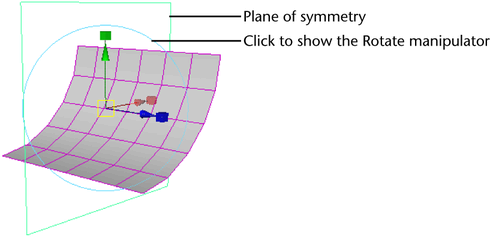
- In the Mirror Settings section, turn on Cut Geometry. Also turn on Mirror Cut Plane if you plan to make further alterations to the axis of symmetry later.
- Click Mirror.
- Use the manipulator to adjust the plane of symmetry.
Note:
- If you move the plane of symmetry so far that it occludes all of the original object, going beyond the "positive edge" (last remaining edge), then both the original object and its mirror image will disappear (except for one face on each). If you want to mirror the object in the direction of its positive edge, then move the symmetry plane so it intersects the original object and rotate the symmetry plane 180 degrees.
- When you delete history of an object on which you have applied a Mirror Cut Plane, the plane of symmetry is not deleted. You must manually delete the plane of symmetry.
Using Subdiv Proxy to create a symmetrical mesh
Subdiv proxy lets you simultaneously preview the smoothed version of the polygon mesh while you modify the original mesh. The original mesh appears partially transparent so you can view the smoothed version beneath. When you turn on Subdiv Proxy’s Mirror Behavior option, you can modify the original half of the polygon mesh while the other half updates.
To model a polygon mesh symmetrically using Subdiv Proxy
- Select a polygon mesh.
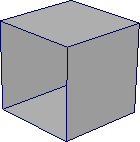
- Select
Mesh > Smooth Proxy > Subdiv Proxy >
 .
.
- In the Subdiv Proxy options window, set
Mirror Behavior to
Full, set the
Mirror Direction, and click
Smooth.
The original mesh is mirrored along the Mirror Direction.
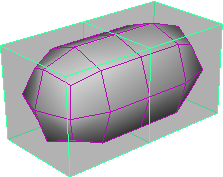
- Modify one half of the subdiv proxy (for example, using
Edit Mesh > Extrude).
The modification automatically updates on the opposite half of the subdiv proxy.
- If you want to combine the two halves, select
Mesh > Smooth Proxy > Remove Subdiv Proxy Mirror.
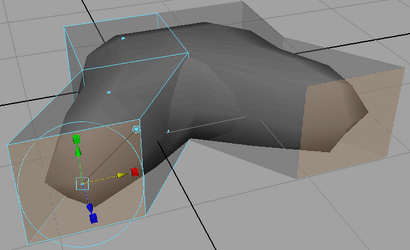
Notes on mirroring polygon meshes using Subdiv Proxy
- Mirroring only works across the world axes. Mirroring an object that has been arbitrarily rotated may produce unexpected results; some geometry may overlap as a result.
- If you modify the mirrored half of the subdiv proxy in object space mode, dragging a manipulator in one direction will modify the proxy in the opposite direction.
- If you modify the mirrored half of the subdiv proxy in world space mode, dragging a manipulator in one direction will modify the proxy in the same direction.
- If you modify the
original half of the subdiv proxy, in object space or world space mode, dragging a manipulator in one direction will modify the proxy in the
same direction.
Tip:
After you have created a symmetrical model using Mesh > Smooth Proxy > Subdiv Proxy (with Mirror Behavior set to Full), use Mesh > Smooth Proxy > Remove Subdiv Proxy Mirror to remove the smooth mesh. Then use Mesh > Smooth Proxy > Subdiv Proxy (with Mirror Behavior set to None) once again to create a smooth mesh that you can animate non-symmetrically.