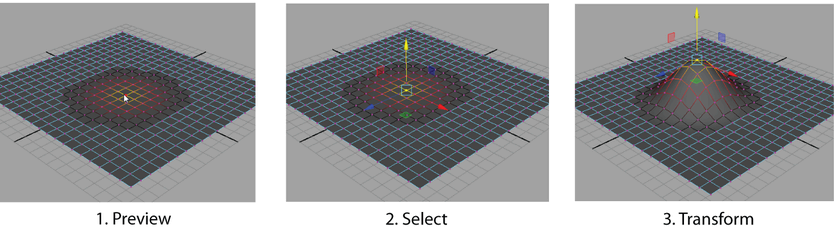
To soft select a NURBS or polygon surface mesh
- Select one of the transformation tools from the Tool Box.
- Press b to enable Soft Selection. Note: You can also turn on Soft Selection and modify the Soft Selection settings from the Tool Settings Editor for all the transformation tools. Alternatively, you can use the transformation tool marking menus (for more information see Marking menus).
- In your scene, move your cursor over the mesh to preview the falloff area.
The falloff area is represented by a color gradient. The gradient is applied to all of the components that are within the falloff area.
- Resize the falloff area in one of two ways:
- b + middle-drag left or right to increase or decrease the size of the falloff area starting from 0.
- b + drag left or right to resize the falloff area starting from the last radius value.
- Select a component.
All components within the falloff area are selected and the selected transform tool manipulator appears.
- Use the manipulator to transform the components located within the falloff area.
Note: Unlike the Soft Modification deformer, which can be used to achieve many of the same results, Soft Selection does not create history nodes.