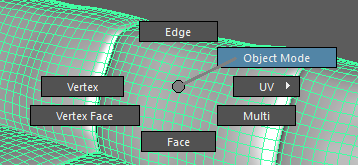You can quickly access many of your most commonly used tools with marking menus.
Marking menus are used throughout the Maya LT interface. When you right-click an object, a marking menu appears that lets you select a selection mode and other actions that are in context to the type of object. Some marking menus appear when you hold a key and press a mouse button.
Marking menus are very fast for experienced users because once you get used to showing them and the positions of their items, you can select the items using very quick gestures with the mouse or tablet pen, sometimes so fast the entire menu won’t even display.
To select an item from a marking menu
- Do one of the following:
- Right-click anywhere in your scene when an object is selected, and release the mouse button.
The marking menu remains on the screen, letting you move your cursor over the item you want to select.
- Right-click anywhere in your scene when an object is selected and continue holding your mouse button and drag in the direction of the item you want to select. It doesn't matter how far you drag or if you hit the item exactly. This allows you to make the drag very quickly. Dragging over an item with a submenu attached shows the submenu.
- Right-click anywhere in your scene when an object is selected, and release the mouse button.