The Pan tool enables you to move the model relative to the center of the model pane.
When the Pan tool is active, the Pan cursor (a four-sided arrow, or a hand with a four-sided arrow inside) is displayed. Click and hold down the left mouse button while dragging the mouse about the model pane. In this way you can position the point of interest on your model in the middle of the display. For example, moving the mouse upwards moves the model up, while moving it downwards moves the model down.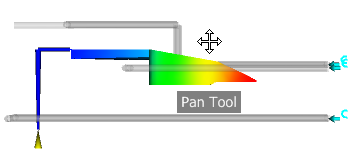
- Pan from the ribbon or Navigation bar
-
- Click
 Pan then click on the model and move the cursor around the Model Display pane to move the model to the desired location. The cursor will change to the
Pan then click on the model and move the cursor around the Model Display pane to move the model to the desired location. The cursor will change to the  Pan cursor.
Pan cursor.
- Click
- Pan from the SteeringWheel
-
- Display either of the two mini wheels or the Full Navigation Wheel.
- Left-click and hold down the Pan wedge. The cursor will change to the
 Pan cursor.
Pan cursor. - Move the cursor around the screen to reposition the model.
- Release the button on the mouse to return to the wheel.