The Measure tool toggles measurement mode, enabling you to measure distances on a model.
Click on the model at the point from which you would like to measure. Click again on the model at the point to which you want to end the measurement. 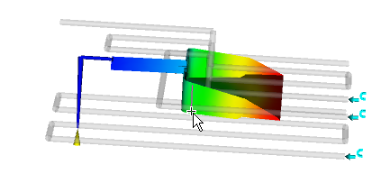
The coordinates of each point, distance measured, and vector are instantly updated.
- Measure distances on the model
-
- Click
 () to access the tool from the ribbon. Alternatively, you can access it from the Navigation bar.
() to access the tool from the ribbon. Alternatively, you can access it from the Navigation bar. - Change the Snap To selection to Nearest Node if you want to measure distances between nodes.
- Click on the point or node from which you want to measure.
The coordinates of the point will appear in the Start box.
- Click on the point or node to which you want to measure.
The coordinates of the second point, the measured distance between the two selected points, and the vector between the two points are displayed.
- Click
Note: When you are trying to measure small distances, the arrowhead of the measurement display may get in the way. In the Measurements toolbox, you can change the size of the arrow head by dragging the arrow slider. You can hide the arrowhead by clearing the Arrow check box.