This dialog enables you to remesh the selected area of the model.
Use the Remesh Area command to remesh adjoining triangles in order to improve the accuracy of feature representation. For a Dual Domain model, it is recommended to remesh triangles on both sides of the model. To enable this, ensure the Select Facing entities option  is turned off
is turned off
Note: The Remesh Area command works on triangular elements, however, it cannot be used on tetrahedral meshes. For 3D models, use the Remesh Tetras tool .
To use this tool, click  .
.
Note: Many of the mesh repair tools involve selecting or manipulating nodes. Ensure that the nodes in the part are visible and selectable by activating the required layers in the Layers pane.
Dialog elements
- Select entities to remesh
- Specifies the area to be changed by either the specified edge length or Scale slider control.
- Enter the entity number in the dialog box or select the area to be remeshed.
- Edge length
-
- From: The existing edge length
- To: The selected edge length. This can be entered manually or updated to reflect any Scale slider adjustment.
- Preview
- Click the Preview button to view the change a manually entered edge length will generate. The new mesh nodes are overlayed on the existing mesh so that the impact of the proposed change can be assessed.
-
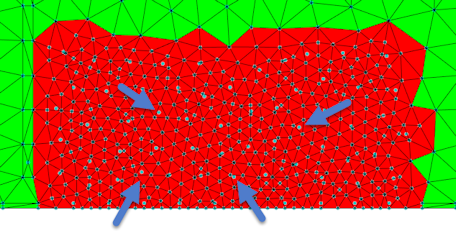
- These changes will not take effect until the Apply button is clicked.
- Scale
- Adjust the slider scale to review the impact of changing the edge length in the selected area. The original nodes are shown on the model as large nodes that usually don't align with the underlying mesh. This underlying mesh is
- Create as
- This feature is only relevant when creating new elements. As the Remesh tool applies to existing elements, this feature is disabled.
- Filter
- When selecting the area to remesh, other mesh elements such as beam elements or cooling channels can inadvertently be selected. Set the filter to Triangles and only the part mesh is highlighted.