Autodesk Nastran In-CAD 2016 Subscription Advantage Pack (SAP) (September 2015)
Autodesk® Nastran® In-CAD 2016 Subscription Advantage Pack (SAP) version is available to customers with a current Subscription and to new customers purchasing a Subscription license.
To successfully install Autodesk Nastran In-CAD 2016 SAP, take into account the following:
- The install only works on Windows 7 SP1, Windows 8, Windows 8.1, and Windows 10 OS.
- Inventor Users: The supported Autodesk Inventor (Standard and Professional) version is 2016.
- SolidWorks Users: The supported SolidWorks (Standard, Premium and Professional) versions are 2014 SP1+ and 2015.
- You must have approximately 1.5GB of free disk space. A quick check prior to beginning the installation may save you some time.
The installation can be carried away in two ways:
- Full Setup
- Patch from Application Manager
Full Setup
The procedure outlined below allows new users with a Subscription license to install Autodesk Nastran In-CAD 2016 SAP.
- Log into your computer as Administrator.
- Download the executable file and unzip the files on your computer.
- Install Autodesk Nastran In-CAD by right-clicking on Setup.exe and selecting Run as Administrator from the installer.
- Click on the Install button to start the installation.
- Select your installation licensing option. You have two choices to select from:
Stand-Alone and
Network. For the
Stand-Alone option, you can either try the product for 30 days by selecting “I want to try this product for 30 days” button, or if you purchased the Subscription license, select the “I have my product information” button, and enter the Serial Number and Product Key you received from Autodesk. The
Network option will set up the installation for network based licensing. For more information on the network setup, go online at:
http://help.autodesk.com/view/INSTALL_LICENSE/2016/ENU

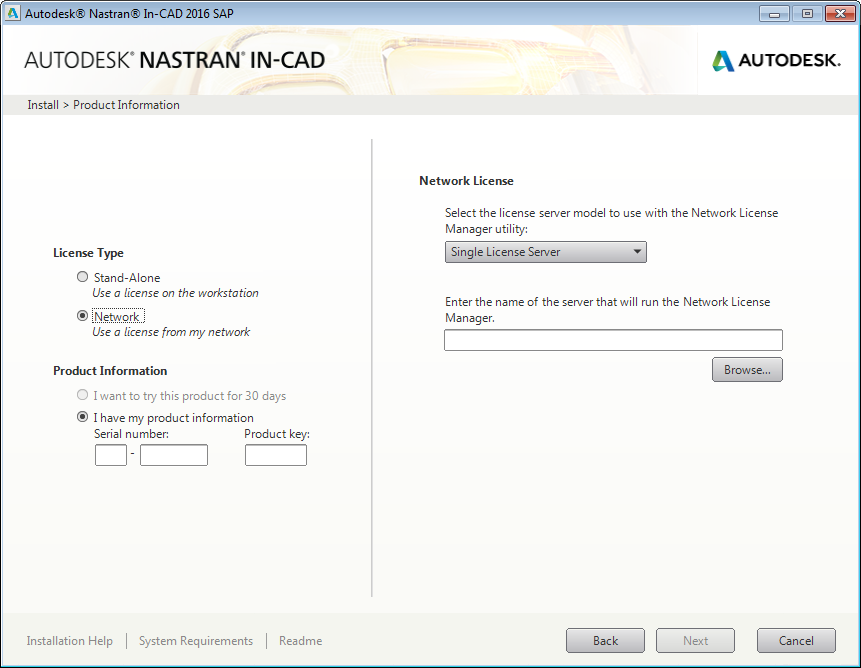
- Enter the Product Information (Serial Number and Product Key) if you selected the Stand-Alone option, or enter the server name under the Network License section, if you selected the Network option.
- Click Next to continue with the installation.
- After installing the software, uninstall all versions of Adobe Acrobat Reader less than V7.0. This is required to access the online manuals.
- Download and install Adobe Acrobat Reader from http://www.adobe.com.
Patch from Application Manager
The procedure outlined below allows current users with a Subscription license to install Autodesk Nastran In-CAD 2016 SAP.
- Log into your computer as Administrator.
- Make sure Autodesk Nastran In-CAD 2016 is installed with the Subscription license.
- Go to
Start,
All Programs,
Autodesk,
Autodesk Application Manager.
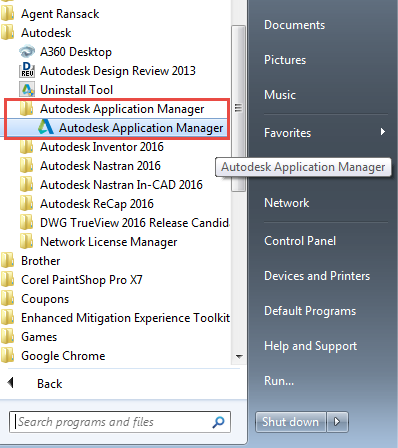
- In the Application Manager, click the
Updates tab. Notice that the Autodesk Nastran In-CAD 2016 SAP update is available.
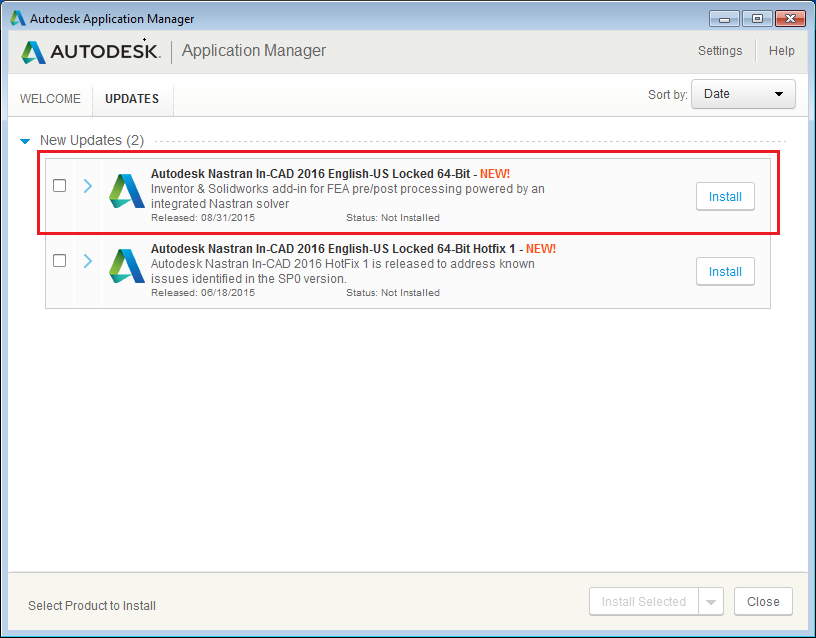
- Click on
Install button to start the installation.
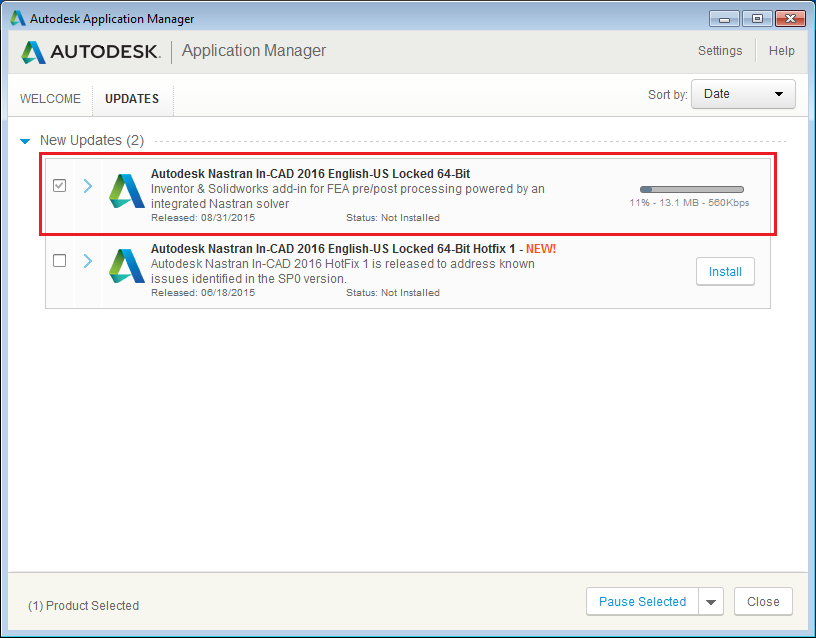
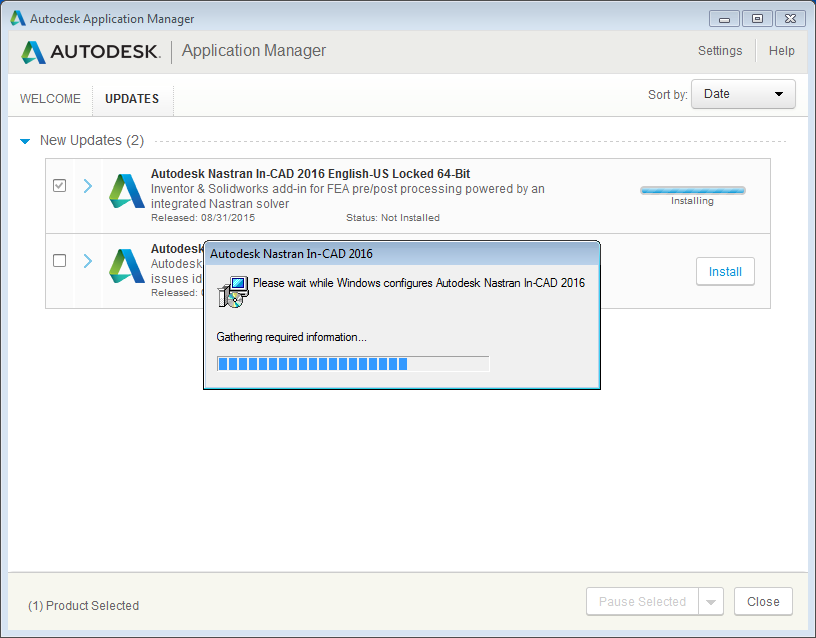
- Installation completes successfully. Click
OK.
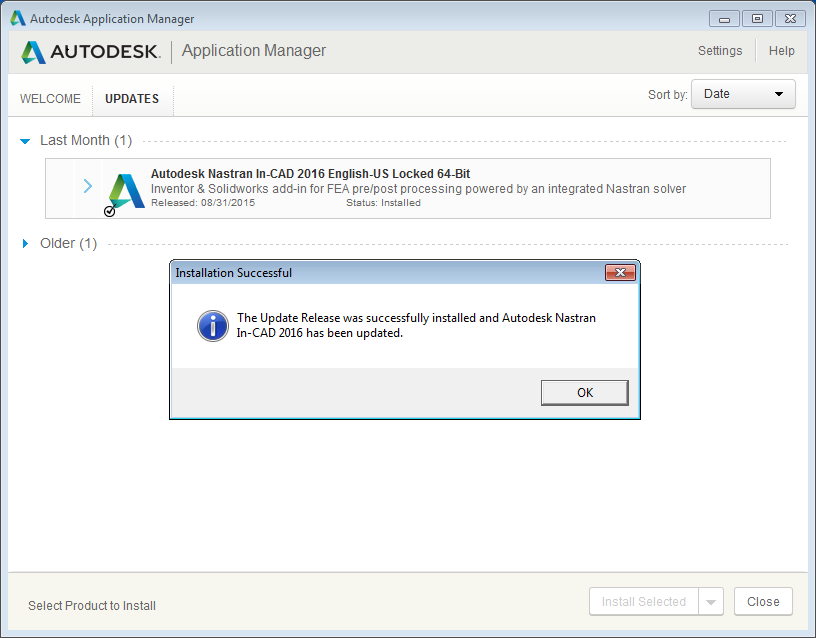
Autodesk Nastran In-CAD 2016 (April 2015)
To successfully install Autodesk Nastran In-CAD 2016, take into account the following:
- The install only works on Windows 7 SP1, Windows 8, and Windows 8.1 OS.
- Inventor Users: The supported Autodesk Inventor (Standard and Professional) version is 2016.
- SolidWorks Users: The supported SolidWorks (Standard, Premium and Professional) versions are 2014 SP1+ and 2015.
- You must have approximately 1.5GB of free disk space. A quick check prior to beginning the installation may save you some time.
Then follow the steps below:
- Log into your computer as Administrator.
- Install Autodesk Nastran In-CAD by right-clicking on Setup.exe and selecting Run as Administrator on the installation DVD. If you are running the single file executable, you must first unzip the files on your computer.
- Click on the Install button to start the installation.
- Select your installation licensing option. You have two choices to select from:
Stand-Alone and
Network. For the Stand-Alone option, you can either try the product for 30 days by selecting “I want to try this product for 30 days” button, or if you purchased the product, select the “I have my product information” button, and enter the Serial Number and Product Key you received from Autodesk. The Network option will set up the installation for network based licensing. For more information on the network setup, go online at:
http://help.autodesk.com/view/INSTALL_LICENSE/2016/ENU
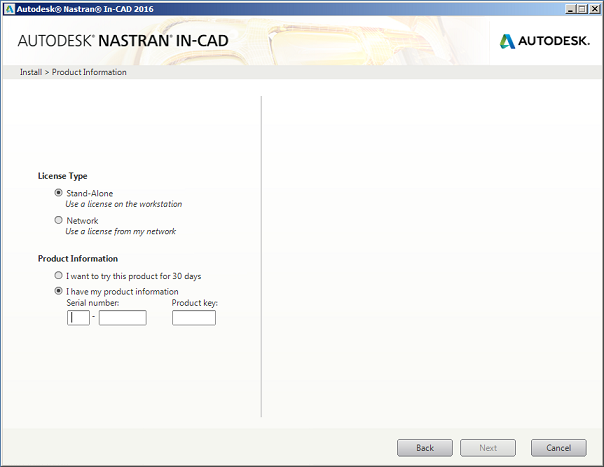
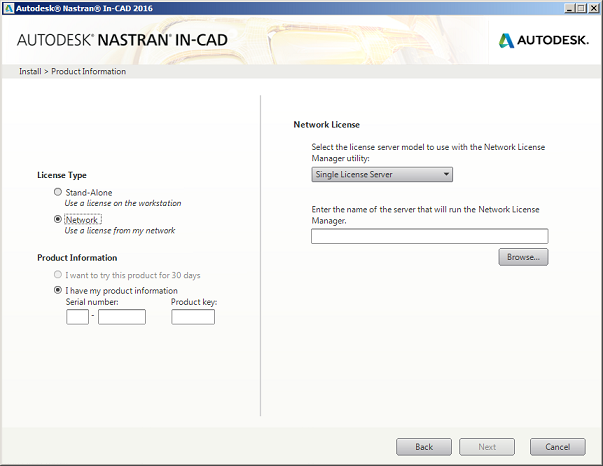
- Enter the Product Information (Serial Number and Product Key) if you selected the Stand-Alone option, or enter the server name under the Network License section, if you selected the Network option.
- Click Next to continue with the installation.
- After installing the software, uninstall all versions of Adobe Acrobat Reader less than V7.0. This is required to access the online manuals.
- Download and install Adobe Acrobat Reader from http://www.adobe.com.