- In the tree view, right-click on Constraints under Subcase 1 and choose New.
- Rename the constraint to Outer Face Fixed.
- Orient the model inside Autodesk Nastran In-CAD so that you can clearly view and pick the outer most upper surface.
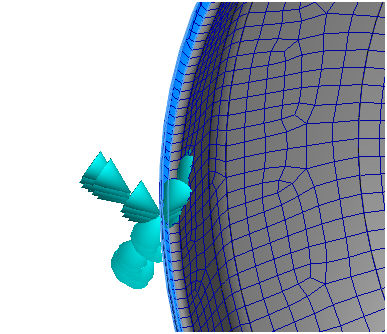
- Be sure that
Subcase 1 and
Subcase 2 are selected in the
Subcases list. Subcase 2 is for the eigenvalue analysis.
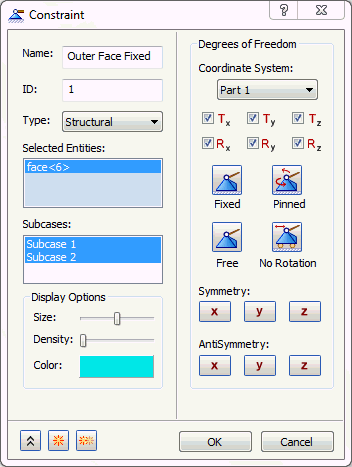
- Accept the default settings and click OK to create a fixed constraint.