In
Default Settings, select
General, then under
Generated Nastran File Name section select
Analysis.
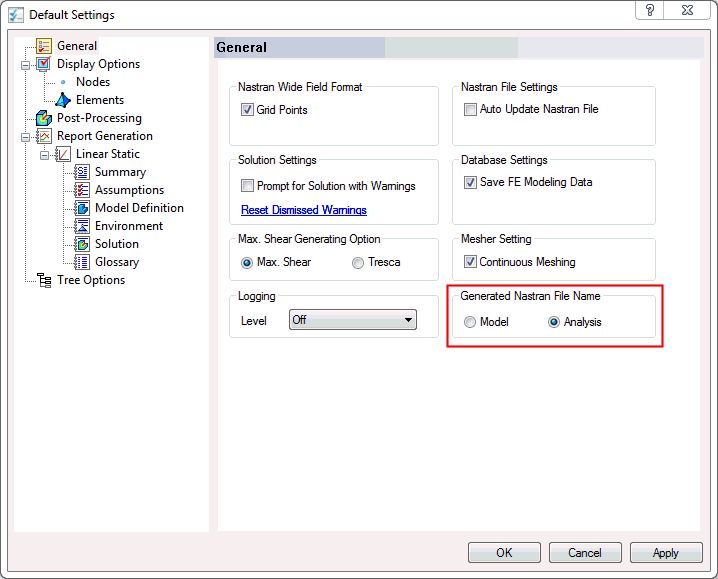
 Generated Nastran File Name allows you to set the Nastran and FNO file created using the analysis name. In this case, Thermal Stress Analysis is selected as Analysis in order to have the thermal analysis FNO file saved with the analysis name, which will be used in the Linear Static Analysis as Load from Output in order to execute Thermal Stress Analysis. Make sure to switch back to the
Model radio button once this tutorial is done.
Generated Nastran File Name allows you to set the Nastran and FNO file created using the analysis name. In this case, Thermal Stress Analysis is selected as Analysis in order to have the thermal analysis FNO file saved with the analysis name, which will be used in the Linear Static Analysis as Load from Output in order to execute Thermal Stress Analysis. Make sure to switch back to the
Model radio button once this tutorial is done.
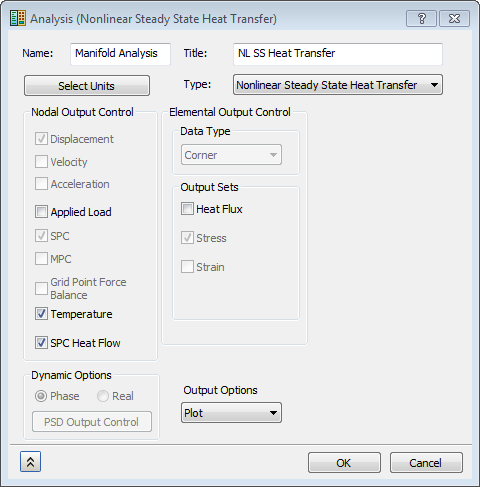
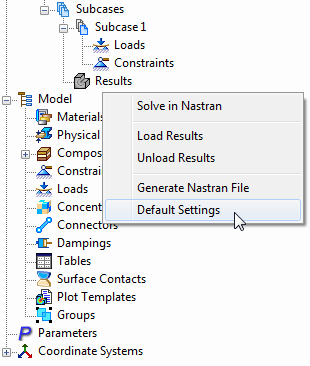
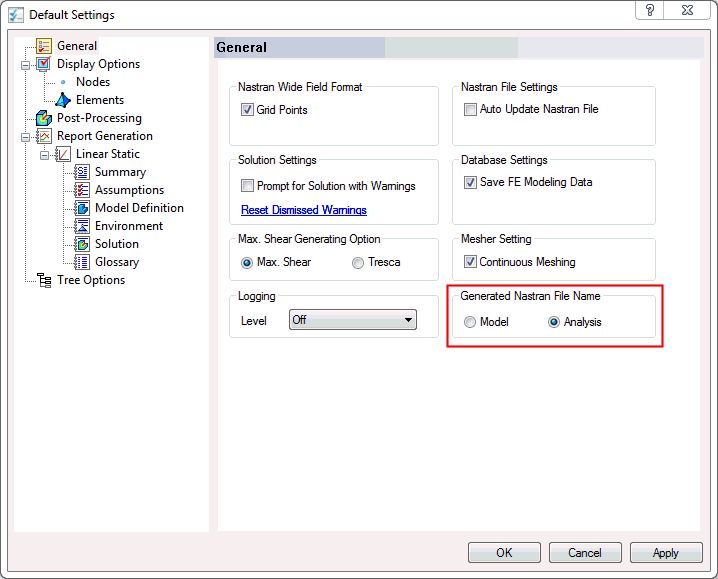
 Generated Nastran File Name allows you to set the Nastran and FNO file created using the analysis name. In this case, Thermal Stress Analysis is selected as Analysis in order to have the thermal analysis FNO file saved with the analysis name, which will be used in the Linear Static Analysis as Load from Output in order to execute Thermal Stress Analysis. Make sure to switch back to the
Model radio button once this tutorial is done.
Generated Nastran File Name allows you to set the Nastran and FNO file created using the analysis name. In this case, Thermal Stress Analysis is selected as Analysis in order to have the thermal analysis FNO file saved with the analysis name, which will be used in the Linear Static Analysis as Load from Output in order to execute Thermal Stress Analysis. Make sure to switch back to the
Model radio button once this tutorial is done.