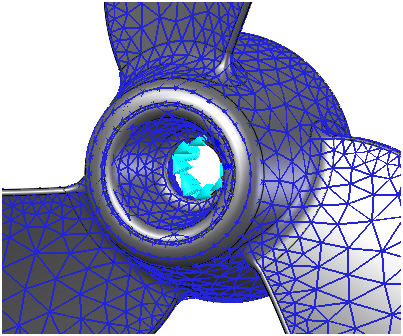- In the tree view, right-click on Constraints under Subcase 1 and choose New.
- Rename the constraint to Shaft Hole Fixed.
- Orient the model inside Autodesk Nastran In-CAD so that you can clearly view and pick the lower center hole surface.
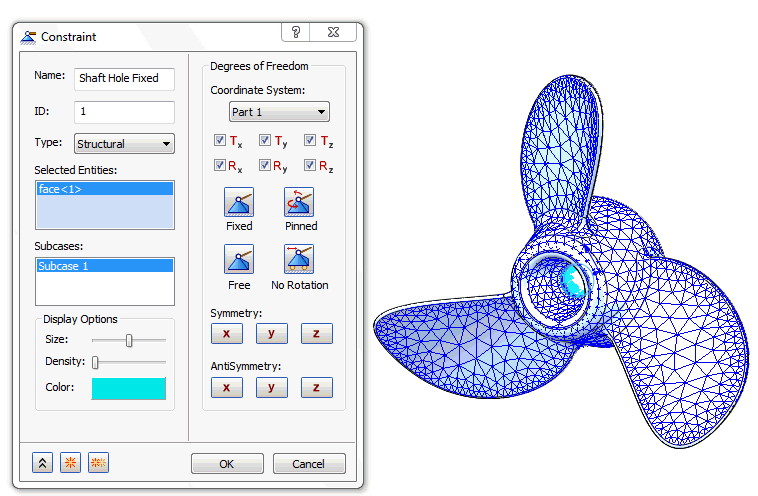
- Be sure that Subcase 1 is selected in the Subcases list.
- Accept the default settings and click
OK to define the constraint.
 By default the constraint is set to
Fixed condition (all 6 degrees of freedom of the nodes on the selected surface are constrained).
By default the constraint is set to
Fixed condition (all 6 degrees of freedom of the nodes on the selected surface are constrained).
- If you zoom in on the shaft hole in the model window, you can now see the symbols of the fixed constraint.